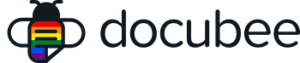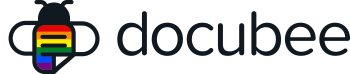Docubee web forms permit a participant in a workflow to upload files that can be used later in the workflow and shared with other participants or Zapier Events.
Upload File During Web Forms Task Execution
In the detailed view of a web form, the right side panel has an option for form fields. Insert a field of the type “file upload”. We recommend labeling the field to educate your participants on what type of file or attachment should be uploaded. If a large amount of information or instructions is needed, consider placing an instruction field prior to the file upload field to include as much detail as necessary.
Choose between single file and multiple files to control whether you are expecting one attachment or more.
For the choice: Choose the file types to accept pick Custom list of file types and enter the file extensions you will accept (do not include the period).
For example, you could specify DOCX as the file type. Clicking the enter key will add this to the list of accepted file extensions.
Related Information
All About Workflows (Quick Reference)
Need more help getting set up? Contact us for assistance from our customer support team or register for Office Hours.