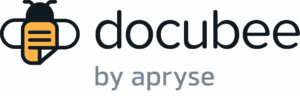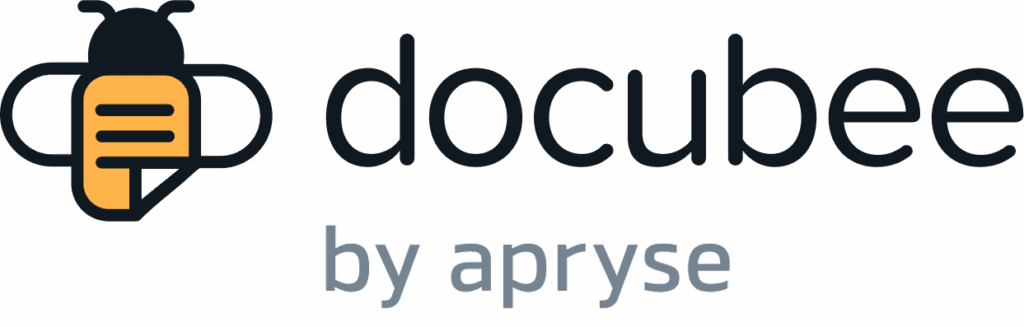If you are a member of the workspace that owns a workflow, you can check its status in your Docubee dashboard.
Check Workflow Status in Dashboard
- Log in to Docubee. If you’re already logged in, make sure you’re in your dashboard in manage mode.
- In the left sidebar, you’ll see all of the workflows for any workspaces of which you are a member, as well as any workflows in which you’re a participant.
- Click the desired workflow to select it.
- In the list of in-progress workflow instances, you can click a particular workflow instance to check its status.
Note: See Workflow Instance List for more information. - This will open the details panel on the right-hand side of your screen. Here, information about that workflow instance is displayed, including the status and history, allowing you to download related documents (if there are downloadable documents available).
Related Information
All About Workflows (Quick Reference)
Need more help getting set up? Contact us for assistance from our customer support team or register for Office Hours.