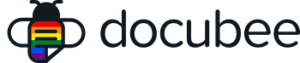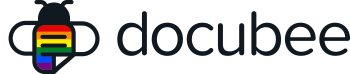Are you planning to use a workflow to create multiple unique workflows instances? If so, it is a good idea to customize your workflow names to avoid confusion and make it easier to identify the status of specific in-progress workflows.
For example, if you were to have 10 in-progress workflows titled “Purchase Order Approval”, it would be extremely difficult to differentiate one from the other when trying to quickly check status. By setting up the proper parameters in your workflow, you can ensure your workflows have easy-to-distinguish names.
Customize Your Workflow Names
- When you’re creating a new workflow (or editing an existing workflow) in edit mode, click Workflow Settings (gear icon) in the upper-right portion of the designer.
- In the Instance Title, you can select or type a combination of properties from the dropdown menu and add text to use for your workflow name.
- You can modify this setting after publishing your workflow, but it will only affect new workflows created after this modification (that is, it won’t affect any instances based on this workflow that you’ve already run).
Related Information
All About Workflows (Quick Reference)
Workflow Settings
Need more help getting set up? Contact us for assistance from our customer support team or register for Office Hours.