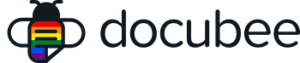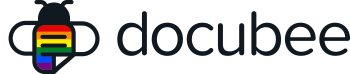View our Pricing & Plans for a detailed list and comparison of features available in each plan.
After you’ve published and run your workflow, you may realize that you want to modify it to better suit your needs.
You can still modify your workflow!
- Existing workflow instances will not be impacted.
- After the modified workflow is republished, new workflow instances will include the modifications.
Before You Begin
When making significant changes to your workflow, consider doing the following:
- versioning the workflow changes in the name or description or
- cloning the workflow and then modify the cloned version.
Note: See the Create a Workflow article’s Workflow More Actions section for information on cloning workflows.
Modify Workflow
The modifications you make to the workflow will only affect the workflow instances that will be created when the modified workflow is run. Existing workflow instances that were previously created when the original workflow was run are not affected.
- Log in to Docubee.
- In the left navigation bar, click Workflows to open the Workflows section.
- Select the workflow you want to edit, click Edit Workflow.
Note: For Edit workflow, in Card View click the pencil icon and in List View click the three dots icon and then Edit Workflow.
Note: You can search for specific participants or tasks within the workflows.
- Modify your workflow to meet your specifications.
- Click Publish to save the changes and make it available to run.
Related Information
Create a Workflow
All About Workflows (Quick Reference)
Additional Resources
Need more help getting set up? Contact us for assistance from our customer support team or register for Office Hours.