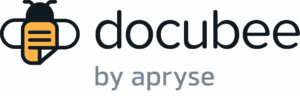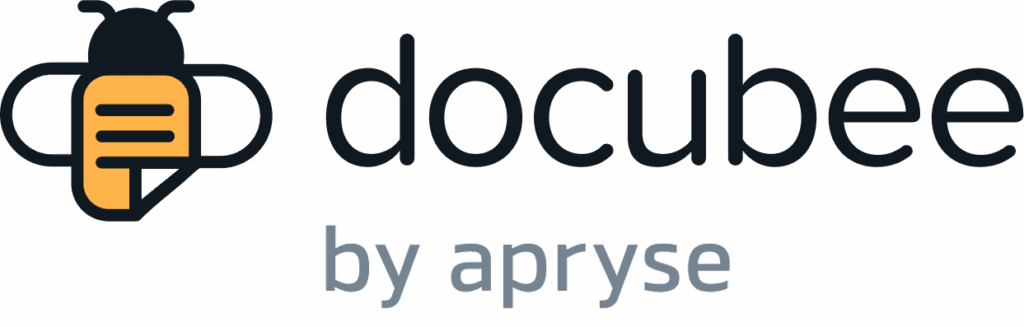View our Pricing & Plans for a detailed list and comparison of features available in each plan.
Box is a cloud-based content management platform. We offer the option to import directly from Box in both Quick Signs and Documents Library uploaders. You can also easily import your documents from Box into Docubee as part of your workflows.
When importing a Box document to:
- Quick Signs, it will be included in the Quick Sign process you are configuring.
- the Library, it will be added as a template in the Library and available for use at any time.
When you choose to import from Box, an authentication window will pop up to verify your Box account. Once authenticated and connected to Box, Docubee will launch a Box file picker allowing you to select documents to upload.
Before You Begin
You’ll need access to your Box account. Have your credentials ready!
Import From Box
To import from Box to Quick Signs or your Library:
-
- On the dashboard’s left navigation bar, click the Documents icon
 to navigate to the Documents section for a workspace.
to navigate to the Documents section for a workspace. - Choose your destination, either Quick Signs or Library, depending on where you want the document uploaded.
Note: For more information on uploading a document from Box to:- To Quick Signs, see Upload a Document (Quick Sign) | Box.
- To the Library, see Add a New Document in the Docubee Library.
- From the import options, select Box.
- In the Box login window, enter your email and password to connect your Box account.
- From the Box All Files page that displays, select your document to import/upload.
- On the dashboard’s left navigation bar, click the Documents icon
Tip:
If you frequently use documents stored in Box that you need in Docubee, consider importing those Box documents directly to Docubee’s Documents Library. This saves you from logging in to Box each time you need a document exported.
Known Limitations
- The authenticated Box account can’t be changed without logging out.
- Only one file can be selected at a time during import.
Related Information
Quick Sign
Upload a Document (Quick Sign)
Additional Resources
Need more help getting set up? Contact us for assistance from our customer support team or register for Office Hours.