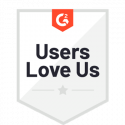Quick Sign Document Templates Overview
Templates are a great way to get started, which is why we recently added a list of prebuilt document templates to the beginning of a Quick Sign process in Docubee. This new feature allows users to quickly and easily select a template that meets their needs, while also showcasing the platform’s capabilities.
Continue reading for more information on using document templates in Quick Sign.
How to Use Quick Sign Document Templates
1. When you open the Quick Sign modal, you’ll now see two options to proceed: you can either upload one or more documents to sign, or choose one of our pre-built templates to get started.
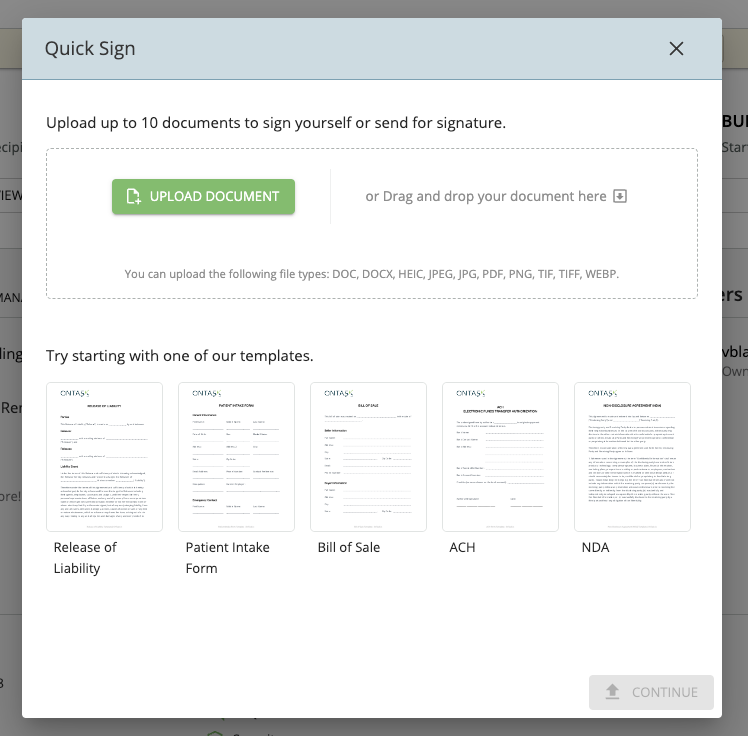
2. Once you’ve chosen a template, you have two options going forward. To either send and sign the document, or sign the document yourself.
Using a Quick Sign Template to Send and Sign Documents
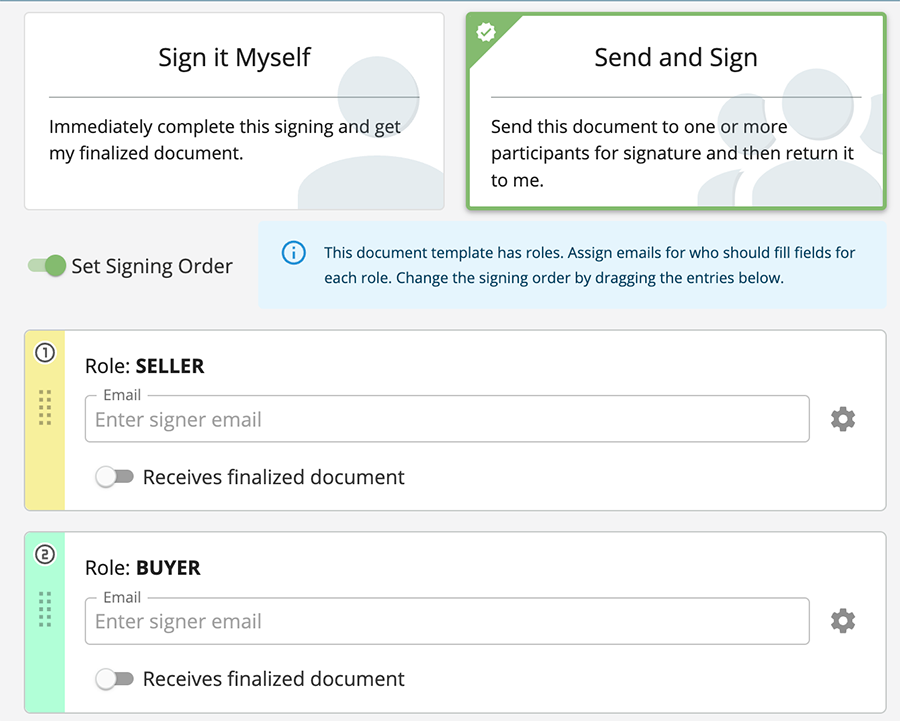
If you choose the “Send and Sign” option, the document will come with pre-configured roles and fields, making it easy to send the document to others for signature. All you need to do is insert an email address for each predefined role, and the recipient will receive an invitation to fill out and sign the document.
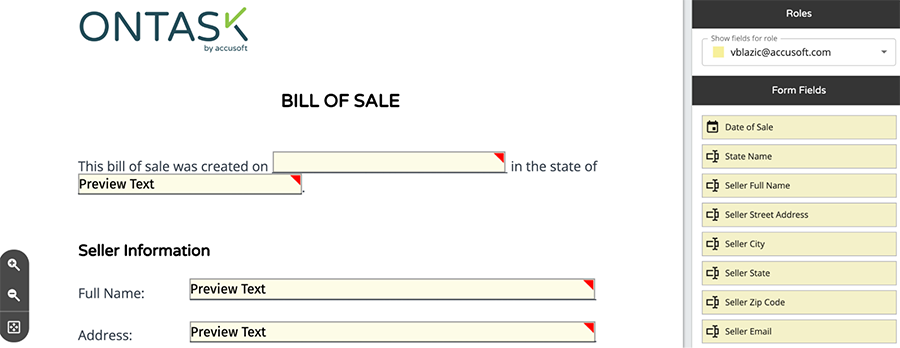
Using a Quick Sign Template to Sign a Document Yourself
On the other hand, if you choose the “Sign It Myself” option, you’ll receive the same document template, but without any pre-configured fields. In this case, you’ll need to add the necessary stamps yourself.
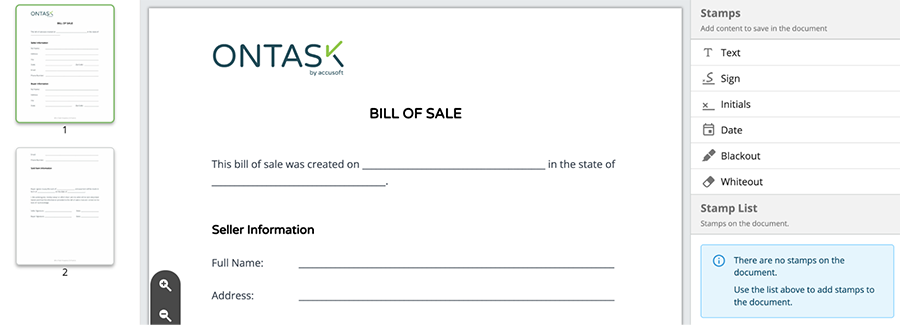
Known Limitations
- “Sign it Myself” does not support fillable fields, therefore can’t take advantage of pre-configured fields.
- There’s only a few templates at the time of writing (5), so they’re unable to cover every use case.
- Templates are only available when using Quick Sign and can’t be used in the other parts of the site.
Impacted Areas
Quick Sign