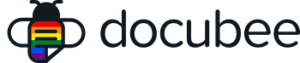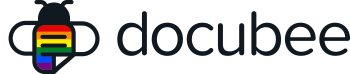You can remove completed workflows if, for example, you want to purge old records.
Before You Begin
To remove a completed workflow, you need to be an admin of the workspace that owns the workflow.
Remove a Completed Workflow
- If you’re not in the main Docubee dashboard, click the Dashboard icon in the upper-right of the screen.
- In the left sidebar, click the workflow name.
- Click the Completed tab.
- Locate the completed workflow instance you want to delete and select it.
- Click the more icon (…) to the far right.
- The icon will change to x. Click the x to remove the workflow.
- Click Remove Workflow in the confirmation dialog box.
- You’ll now be able to view this canceled workflow on the Canceled tab of the dashboard.
Related Information
All About Workflows (Quick Reference)
Need more help getting set up? Contact us for assistance from our customer support team or register for Office Hours.