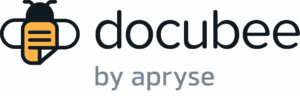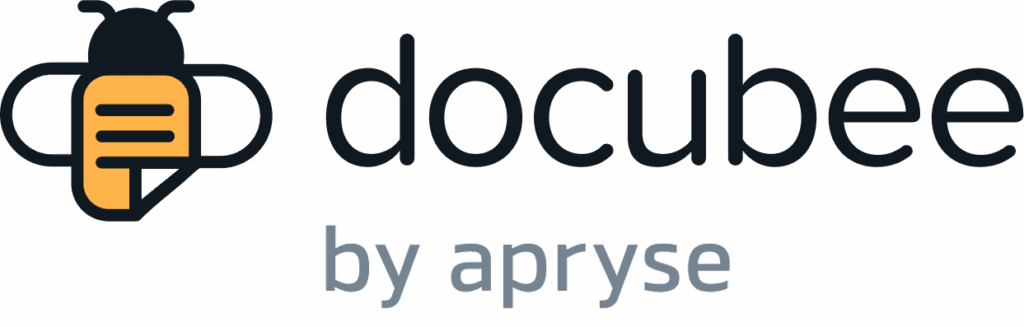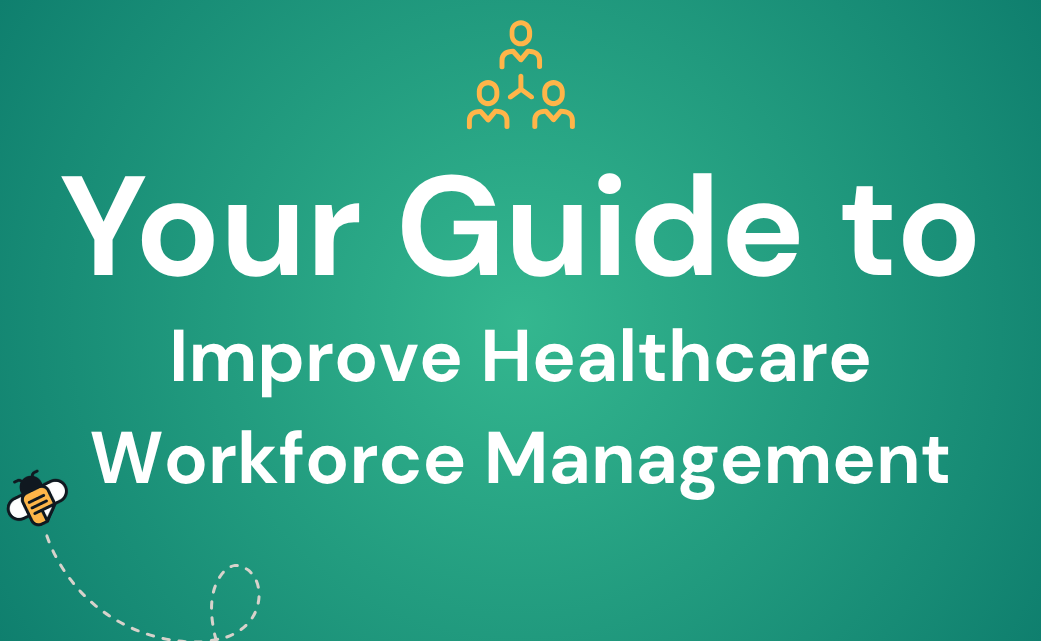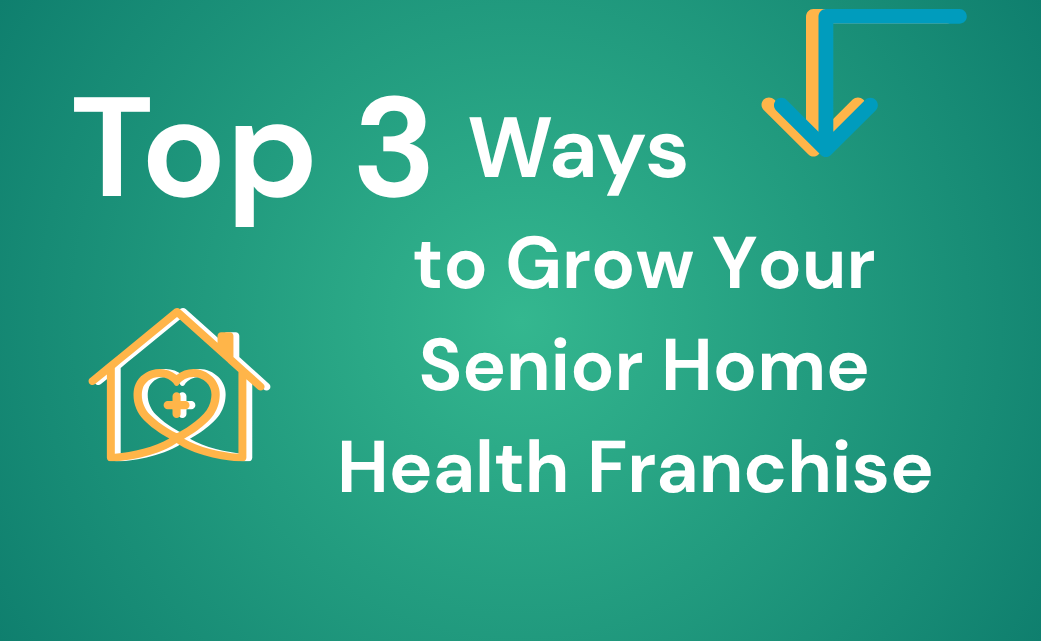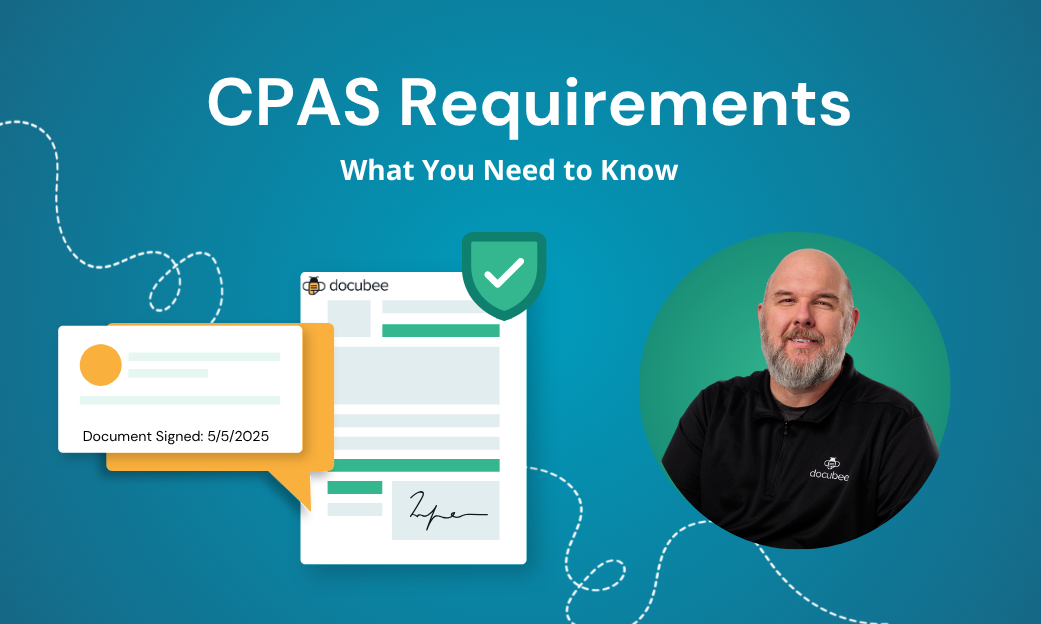One of the few things we can thank Covid-19 for is the sudden growth of the digital signature industry. According to Fortune Business Insight, the digital signature market will expand from $4.05B in 2022 to $35B by 2026. What can you say — people like the concept of no-contact paperwork. But the benefits of using digital signatures extend beyond that.
Electronic signatures are a secure, legally-binding, and easy-to-use contract execution system suitable for any business and industry.
That said: using an electronic signature can be a speed bump in the document collection process for SMBs. (As if the stages of creating, collaborating, sharing, verifying, and storing a document weren’t time and resource-intensive already!)
Docubee’s workflows conveniently automate your document collection process, cutting down time and employee involvement.
We built electronic signature software functionalities into these automated workflows to add secure and legally binding signatures to any form or document — eliminating those pesky bottlenecks that slow your team down.
With an easy-to-set-up workflow, you can automatically collect signatures and guide users to take action right on your web application.
Here’s how to go about it.
What is an Electronic Signature Workflow?
Workflows play a major role in saving time and costs for a business while also providing end users with a seamless and efficient experience.
Electronic or digital signatures enable tamper-free digital documents to authenticate users using codes and encryption software.
An electronic or digital signature workflow tackles all the tasks leading up to and after the collection of digital signatures.
For example, business A has to draft a contract to induct their new hire X.
This process would first require the HR manager to make the first draft of the contract by collecting information about X’s duties and responsibilities from his manager. Then, get its contents authorized by the legal team, management team, and other relevant teams before giving it to X to sign it.
After X finally signs it, the contract must then be signed and sealed by the business entity to complete the process.
With so many moving parts, it’s easy to see how businesses struggle with the loss of documents, miscommunication, and workflow process confusion.
Compare this with an automated workflow. Business A uses workflow software like Docubee — and creates a document package containing templates for recurring business functions like hiring new employees. It automatically routes the documents to the relevant teams for approval and signatures in the right order. All of this digital paperwork is secure and tamper-proof — no matter how many iterations take place.
Users can even assign different roles, i.e. signer/approver, to the various recipients involved in the workflow.
This ensures there are little to no chances of the document getting lost. The workflow also allows users to set reminders or alerts to let all the recipients know when to collect digital signatures.
Why Automated Workflows Are The Future of Commerce
The Covid-19 pandemic triggered a business revolution like no other.
Working remotely for a year made people realize that productivity and efficiency can be achieved at the same level without formal, designated workspaces, and in-person client/ customer meetings. Digitization of the workplace also extended to document management, signature collection, and contract execution.
This disruption posed a unique opportunity for software developers to enhance digital tool functionalities that help businesses in completing complex, multi-layered tasks seamlessly and remotely.
This marked the beginning of a new era in commerce, and these practices still continue, even today. Businesses can save resources and cut costs in the long run by utilizing digital signatures — freeing up time previously spent on hard-copy signatures, and boosting employee productivity.
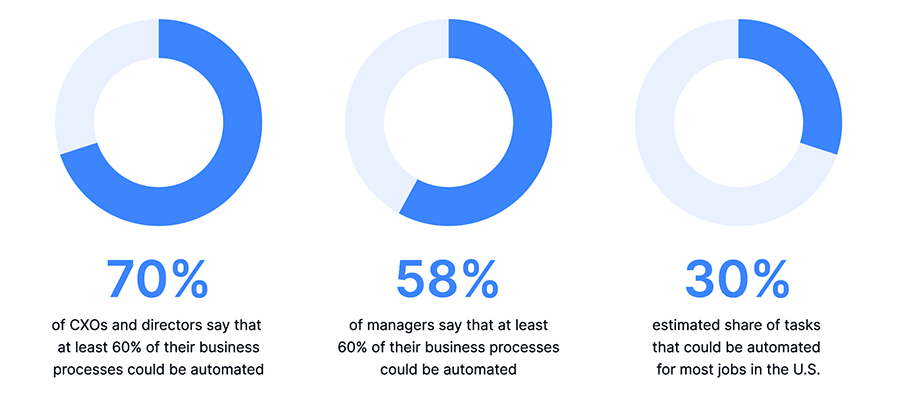
An automated electronic signature workflow removes the overarching need for human input by completely automating electronic signature collection at every step, layer, and channel.
The benefits of using digital signatures are numerous — automating the collection, collation, and processing empower businesses with speed and efficiency to scale and bolster their competitive edge.
Build Your Electronic Signature Workflow in 8 Easy Steps
The Docubee Platform provides users with a streamlined and intuitive process. It allows them to create their own custom workflow for document management with electronic signature workflows.
Our software allows you to take a backseat while automation does all the heavy lifting for you.
Let’s look at these steps one by one.
Step 1: Login
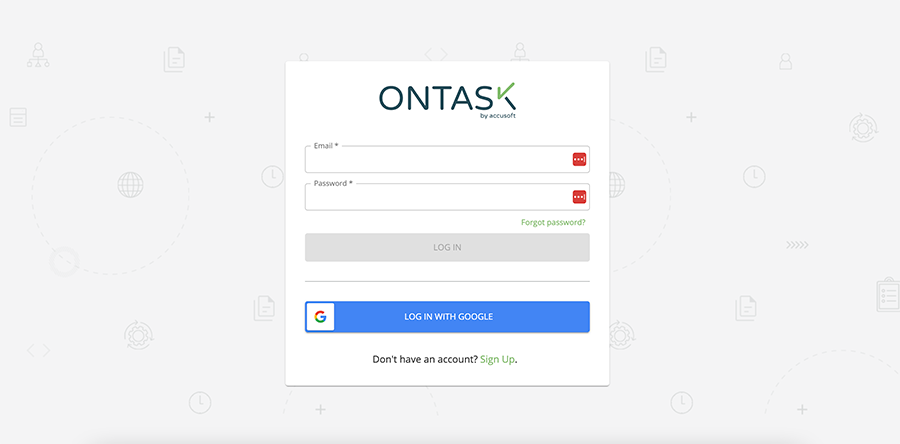
Login to Docubee using your credentials. If you don’t have an account, you can sign up for Docubee in under two minutes or less. Try Docubee’s Electronic Signature Software free trial to test run a workflow.
Step 2: Build Custom Workflow
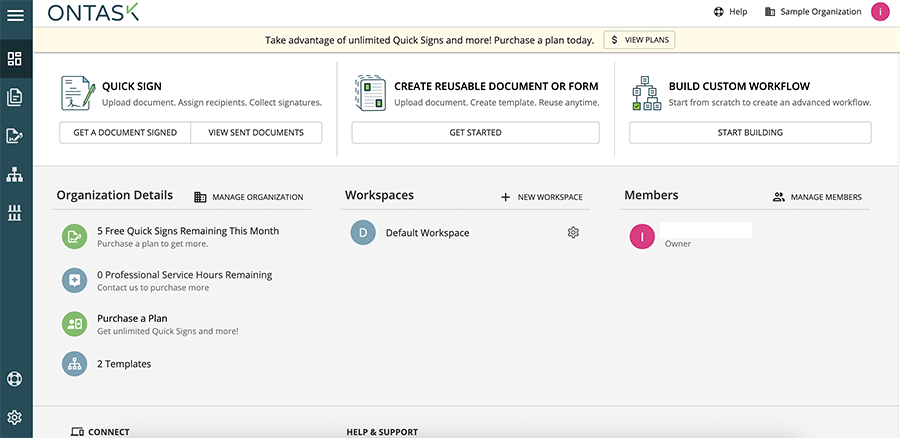
Once you’ve logged in, you’ll see your workspace dashboard.
Click on the ‘Build custom workflow’ tab in the top right corner to create a workflow.
You can also develop reusable workflow templates using block programming, and run unlimited workflows from each template.
You control access to your workflows by creating multiple Docubee groups, and you can limit who you invite to each group from your team.
Step 3: Name Workflow
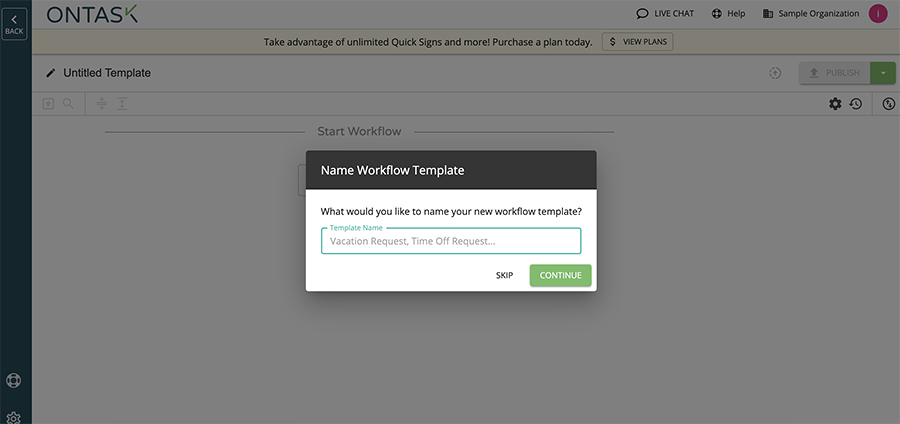
Name your workflow so you can easily identify and navigate among all your workflows. With Docubee’s block programming, you can build simple workflows to collect signatures on contracts or sophisticated workflows that require document creation, routing, review, and approval.
All the while, Docubee provides administrators with the tools they need to ensure that workflows are completed efficiently.
Step 4: Insert Task
To create the workflow, click on “Insert First Task” in the Advanced Process Builder from the drop-down menu on the right side of your screen. There are several options available to choose from, such as user task, web form, fill & sign, and edit docs.
Let’s take a quick look at the workflow components.
User Task
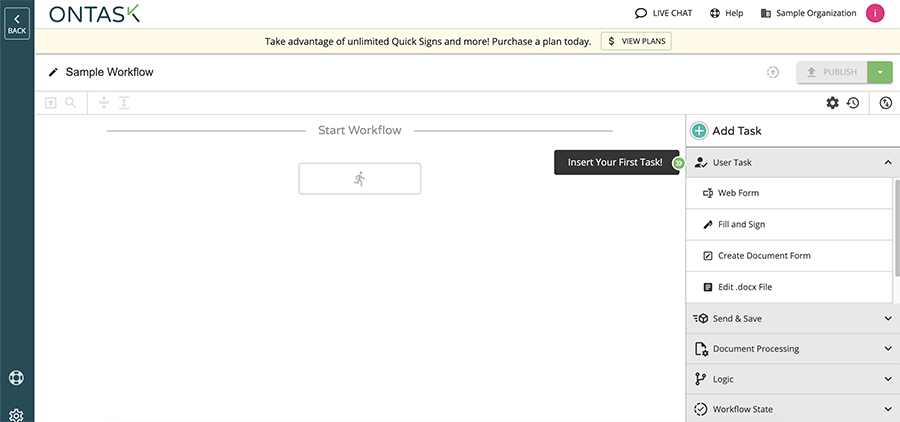
Selecting the User Task block allows the workflow builder to insert specific tasks for all the participants, such as collecting e-signatures and viewing documents or web forms.
Web Form
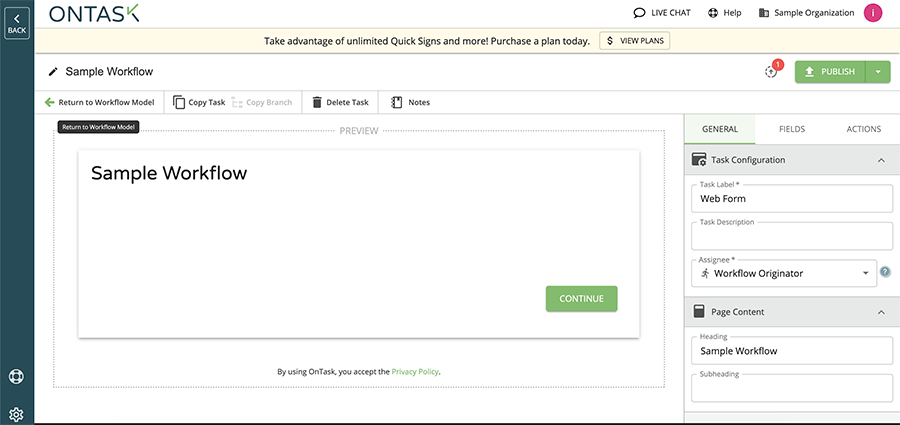
Web forms allow the builder to collect inputs from the participants at any point during the workflow regarding the task. This way, you can design and tweak the workflow to suit the needs of the business, using the inputs given by the users.
Fill & Sign
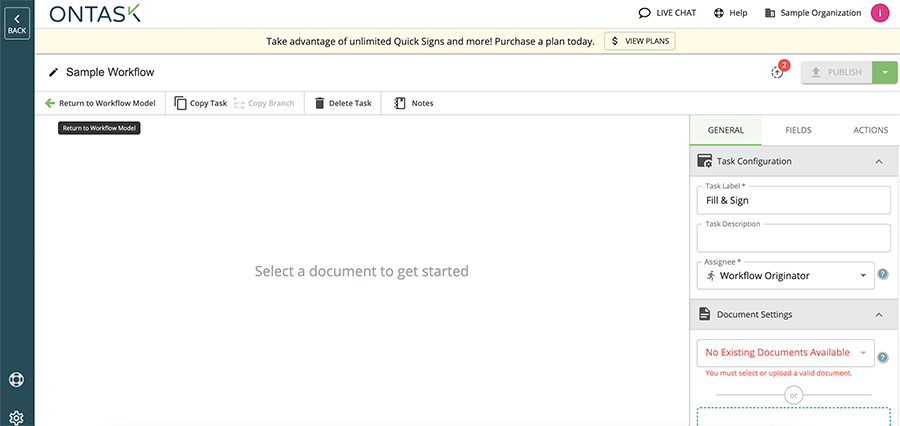
With the Fill & Sign block option, participants can easily import the documents to collect user inputs or signatures and sign the document with full legal compliance e-signatures. The Fill & Sign step “burns” the user’s input onto the document irrevocably.
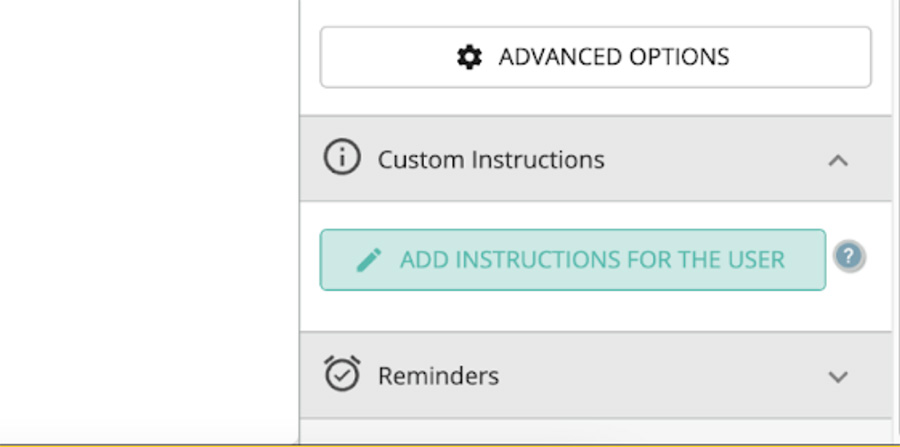
This block also allows you to add custom instructions for the user to Fill & Sign. Users can add comments to help participants and direct them on how to place their signatures, or which document to import.
Logic Branches
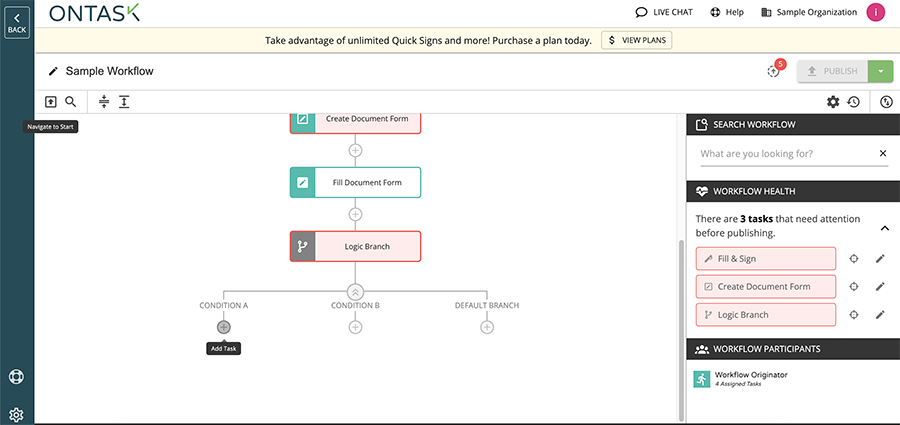
The Logic branch further allows users to customize the workflow even more by adding specific conditions to direct or bring the attention of the participants to crucial information before filling and signing.
Step 5: Task Reminders
The Task Reminder feature is available for all User Task blocks. With the Task Reminder workflow, it can automatically remind participants of tasks they need to complete in Docubee. This is a convenient way to ensure smooth workflow automation with minimal oversight. Another variation of this is the Escalation Reminder.
With the Escalation Reminder workflow, it automatically alerts participants of tasks that require urgent attention.
Step 6: Send & Save
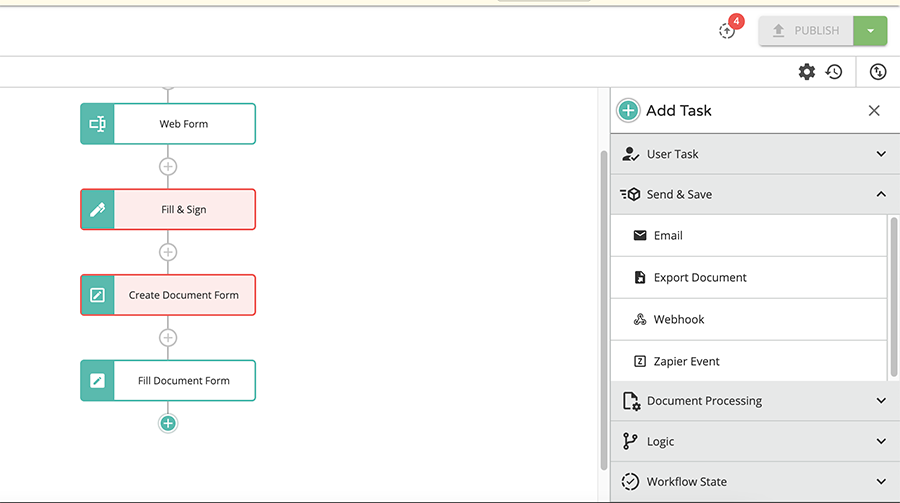
Send & Save blocks are workflow components that allow workflow builders to communicate with participants and export files and dates from Docubee to other systems.
You could use this workflow to send a message to a user requesting the completion of a task within Docubee. You can also email, export, webhook, or create a Zapier event.
Step 7: Document Processing
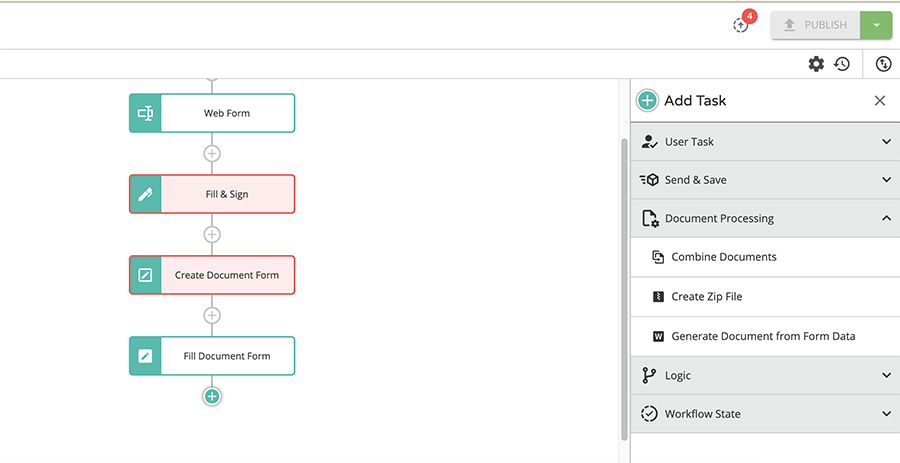
The Document processing block allows users to easily combine documents, create a zip file, and even generate documents from web form data before initializing the workflow. With just a few clicks, you can compile information quickly and efficiently instead of laboring over it for days.
Step 8: Run Workflow
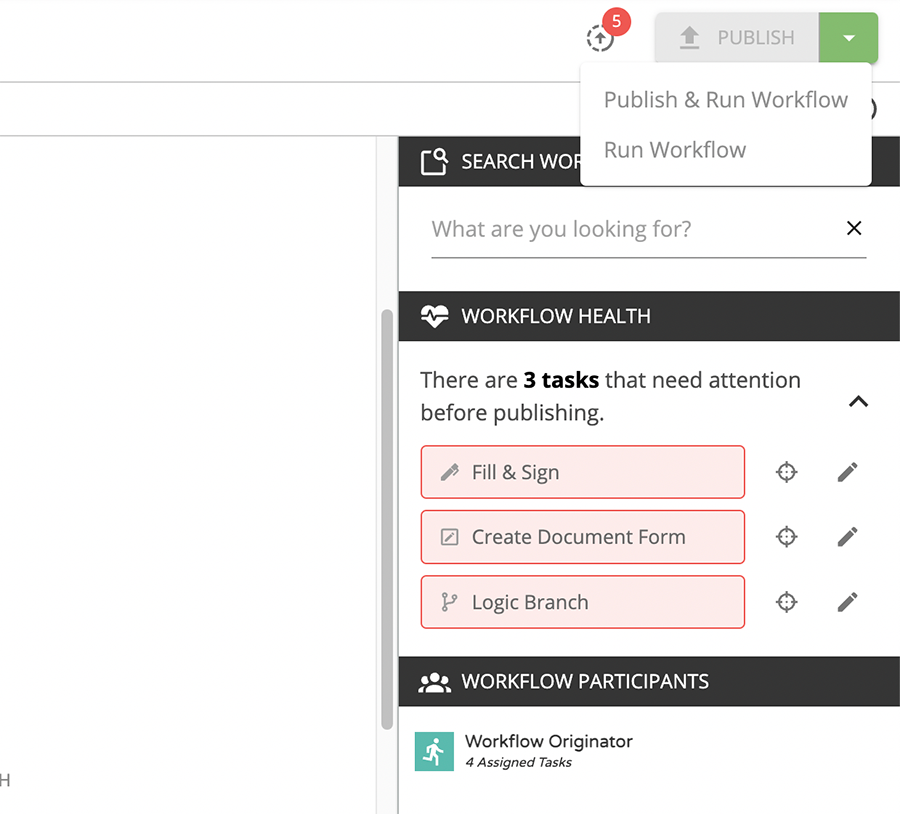
After setting the whole workflow in place and deeming it is ready to be published, click the “Publish” tab on the top right corner of the screen and click on “Run Workflow” or “Publish and Run Workflow” for desired results!
Cut Your Electronic Signature Collection Time in Half
Docubee’s workflow software is specifically designed to allow users to easily create multiple task workflows and monitor them closely.
With its simple processes and high-tech electronic signature workflow software, you can cut down your electronic signature collection time in half.
Using Docubee’s electronic signature workflow software will simplify complex consumer journeys, and create seamless document collection workflows.
Request a custom demo with our solution experts or try Docubee’s Electronic Signature Software for free today!