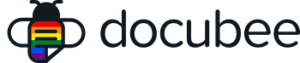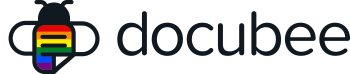View our Pricing & Plans for a detailed list and comparison of features available in each plan.
The Create ZIP File task allows you to quickly and easily combine and compress multiple workflow documents into a single .zip file that can be sent via email, exported as a document task, or accessed directly from the Docubee dashboard.
Include a variety of documents in your ZIP file – documents generated in the workflow, uploaded to the workflow, or combined in the workflow.
Additionally, Docubee’s ZIP files attach signing certificates to included documents when appropriate, ensuring that your data is secure, organized, and easy to manage.
Before You Begin
You need to create a workflow.
Configure a Create ZIP File Task
- In the workflow builder, click the + above or below an existing task.
- In the right sidebar, under Document Processing, select Create ZIP File. A Create ZIP File task is added to your workflow.
- Click on the task and in the right sidebar you can configure the task.
- In General Configuration, enter the following:
- Task Label – The label that identifies the task.
- Modify the default task name from “Create ZIP File” to a name that is more meaningful, descriptive, and helps identify the task.
Note: These are listed as event names on the instance list History tab.
- Modify the default task name from “Create ZIP File” to a name that is more meaningful, descriptive, and helps identify the task.
- Task Description – This is an optional description of the task.
- Task Label – The label that identifies the task.
- In Result Document, enter the following:
- File Name – This is the filename for the ZIP file when it’s downloaded from Docubee. It will have a .zip extension.
- Property Name – This is used to refer to the ZIP file in later workflow steps.
- In Included Documents, enter the following:
- Add a document –
- The dropdown will display the available documents in the workflow. Select the documents to ZIP.
Note: You must choose at least one file. - It will list the following for inclusion into the combined document:
- any combined docs from previous tasks
- documents resulting from other tasks
- previously uploaded documents
- The dropdown will display the available documents in the workflow. Select the documents to ZIP.
- Add a document –
- Docubee will create a ZIP file that includes the individual documents and the PDF(s) of combined documents.
- Add a document download button in your email task to allow participants to download the ZIP file.
When the workflow is run, it will create a Zip archive and attach a signing certificate to included documents when appropriate.
Known Limitations
Follow standard file naming conventions according to your computer’s operating system for better compatibility and conformity. Avoid including symbols ($, %, &, etc.) or spaces in your file names.
Related Information
All About Workflows (Quick Reference)
Additional Resources
Need more help getting set up? Contact us for assistance from our customer support team or register for Office Hours.