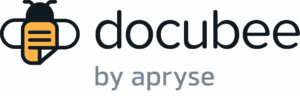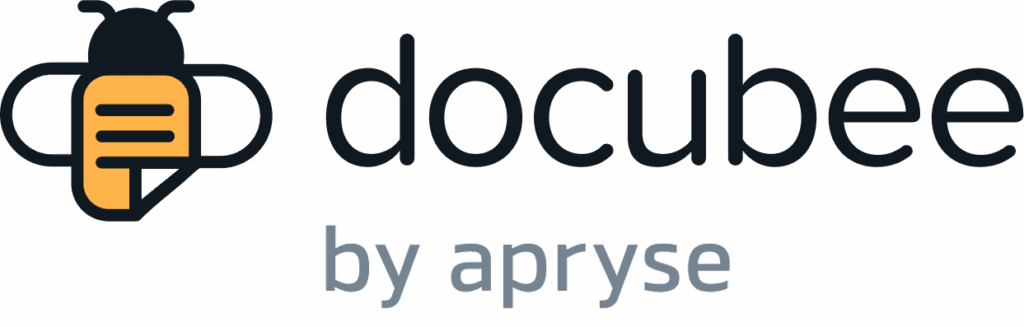View our Pricing & Plans for a detailed list and comparison of features available in each plan.
If you no longer need a particular organization or you accidentally created an organization you don’t need, you can delete it.
Before you Begin
- You must be an organization owner to delete your organization.
- If you own multiple organizations, you should select the organization to delete.
Note: Once you delete an organization, all of its associated properties and workflows will also be deleted. Be sure to archive or download any workflows in this organization that you would like to retain.
Delete/Remove Organization
- Log in to Docubee.
- Select the organization you want to delete in one of the following ways:
- At the upper-left corner:
- Click the triple bar icon to expand the left panel.
- Click the current organization name.
- In the Change your Organization modal, select the organization you want to delete.
- At the upper-right corner:
- Click the current organization/account icon name to open the quick settings menu.
- Select Switch Organization.
- In the Change your Organization modal, select the organization you want to delete.
- At the upper-left corner:
- Open the Organization | General tab by doing either of the following:
- At the lower-left corner, click the gear icon for Settings.
- At the upper-right corner, click the current organization/account icon name to open the menu and select Manage Organization.
- Scroll down to the Delete Organization section.
- Select the checkbox to confirm that you understand you are deleting this organization and want to proceed with the deletion.
- Click Delete Organization.
This will remove all access to the organization and its workflows, and suspend any workflows that are in progress.
Related Information
Overview of Organizations, Workspaces, and Members
Additional Resources
Need more help getting set up? Contact us for assistance from our customer support team or register for Office Hours.