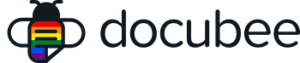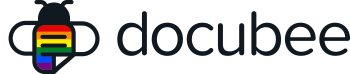View our Pricing & Plans for a detailed list and comparison of features available in each plan.
Docubee enables users to accept payments online using external payment providers, embed the payment collection task into workflows, and build optimized business processes.
Supported External Payment Providers
The following external payment providers are supported for payment collection integrations:
- Stripe
- PayPal
Configure integrations with external payment providers for your workspace with ease!
Before You Begin
- You must be a workspace admin to configure payment collection integrations for your workspace.
- Integrations for payment collection is at the workspace level.
- Contact Customer Success or Sales to turn on this workflow feature flag.
Setup Integrations for Payment Collection
- Log in to Docubee.
- Click the Settings button (gear icon) at the lower-left corner of your screen to access the organization settings and open the General tab.
- In the Settings sidebar on the left, under Workspace Management, select the workspace from the list of workspaces in the organization.
- Click Manage Integrations.
- Click the Payment Providers tab.
- Select a supported payment provider to add a new integration.
- Enter the Connection Name, Publishable Key or Client ID (the identifier name varies by payment provider), and Secret Key.
Note: Find these publishable ids and keys in your account with your payment provider. - Click Create Integration to create the new payment provider integration.
Manage Integrations for Payment Collection
Manage your payment providers in Manage Integrations:
- Add new payment providers – Click the Add New Integration button to add an additional integration.
- Modify existing payment providers when any information changes – Click the edit (pencil icon) to modify a payment provider and click Save Changes.
- Delete any unsupported payment provider – Click the delete (trash can icon) to delete a payment provider.
Next Steps
After configuring the integration, you can use the Collect Payment task in your workflows.
Related Information
Collect Payment (Workflow Task)
Overview of Organizations, Workspaces, and Members
Additional Resources
Need more help getting set up? Contact us for assistance from our customer support team or register for Office Hours.