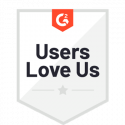What is a Workspace?
Workspaces, formerly known as groups, are created within an organization and allow specific access to its members. Organizations can have multiple workspaces within them and tend to correlate to a department, project, or grouping of individuals working towards a similar goal. Workspaces are where workflow templates can be run and created.
Within a workspace, you can add members as well as workspace administrators. Members have the ability to make, edit, send, and review documents, forms, and workflows within the specified workspace. By default, workspace admins have a number of additional options such as the ability to resend emails and reassign tasks.
The data and templates within a workspace can only be accessed through members of the specified workspace. For example, you may want to create a workspace for your HR team. Within this workspace, you would add the HR team members who will be sending documents and using workflows. If an onboarding workflow was sent using this workspace, the data submitted by your new hires would only be accessible to the HR members within the workspace to view. Unspecified users would not be able to gain access.
Where Can I See my Workspaces?
Upon signing in to Docubee, your home screen will display your organization information, workspaces, and members. This area will give you a quick overview of all of the workspaces within your organization. Note that you will only be able to click into the workspaces you are a member of.
How Do I Create a New Workspace?
Before you Begin
Make sure you are logged into your Docubee account and are in the right organization in which you’d like your workspace. You can see your organization’s name in the top right corner of the dashboard when you log in. To change to a different organization, simply click the current organization name and select “Switch Organization”.
Creating Your Workspace
- From your dashboard, navigate to the section on the bottom half of the screen titled “Workspaces” and hit “+ New Workspace”
- In the pop-up, add your workspace name. Please note that you will be automatically added to the workspace, but can opt out of that by unchecking the “Add me to this workspace” box. We recommend keeping the box checked so that you can make edits and add members.
- Hit the “Create Workspace” button.
- Your workspace is now created. Select “Workspace Members” to add members and admins to your workspace, as well as adjust your role.
And, you’re all set! If you are stuck or need a little more help getting started, please message us within the app or contact us here.