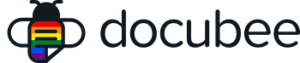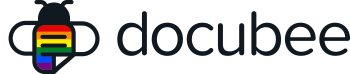View our Pricing & Plans for a detailed list and comparison of features available in each plan.
A workflow Link task must be a terminal task placed at the end of a branch, similar to a Complete Workflow or Cancel Workflow task. While the latter tasks end the workflow, the Link task allows you to redirect the workflow execution to another branch. This can be useful for creating back buttons or reusing business logic.
Note: Since Link tasks are terminal tasks they cannot be followed by another task.
Before You Begin
You need to create a workflow.
Create a Link Task
- In the workflow builder, click the + below an existing step.
- Choose Logic, then Link.
- Click on the task.
- In the General Configuration tab, you can enter a task description.
- In the Link Configuration tab, click Show Available Connections to view the available connection points in your workflow.
- Select the + above the task to connect.
Note: Workflows will continue with the task directly below the selected connection point.
Note: It is important to pay attention to the participant assigned to the tasks before and after the Link task. - In the Link Configuration tab, select one of the following:
- Navigate to Connection – Navigates to the selected task.
- Edit Target Task – Opens the selected task for you to edit its configuration.
- Choose a New Connection – Displays the workflow with available connection points so you can select another one.
- Once you’ve configured the task, click <- Return to Workflow Model.
Related Information
All About Workflows (Quick Reference)
Types of Tasks (Workflows)
Additional Resources
Need more help getting set up? Contact us for assistance from our customer support team or register for Office Hours.