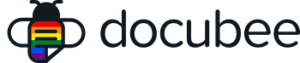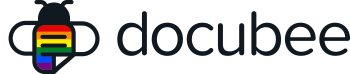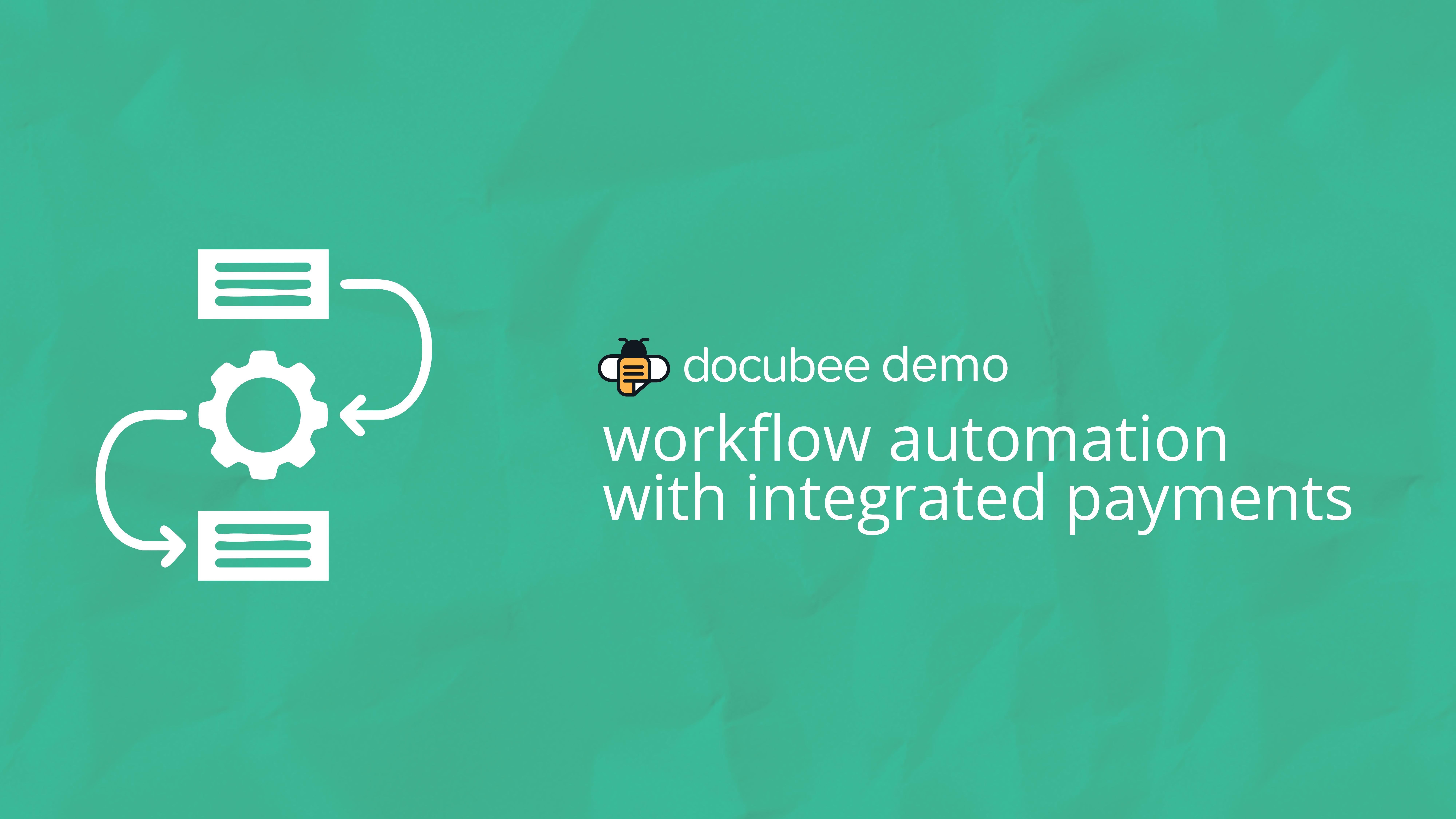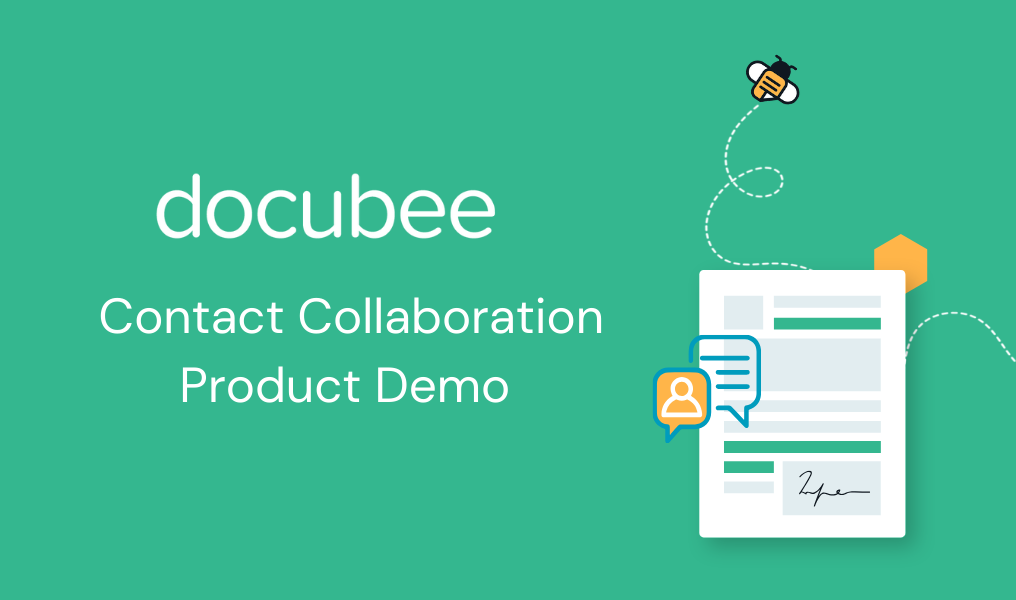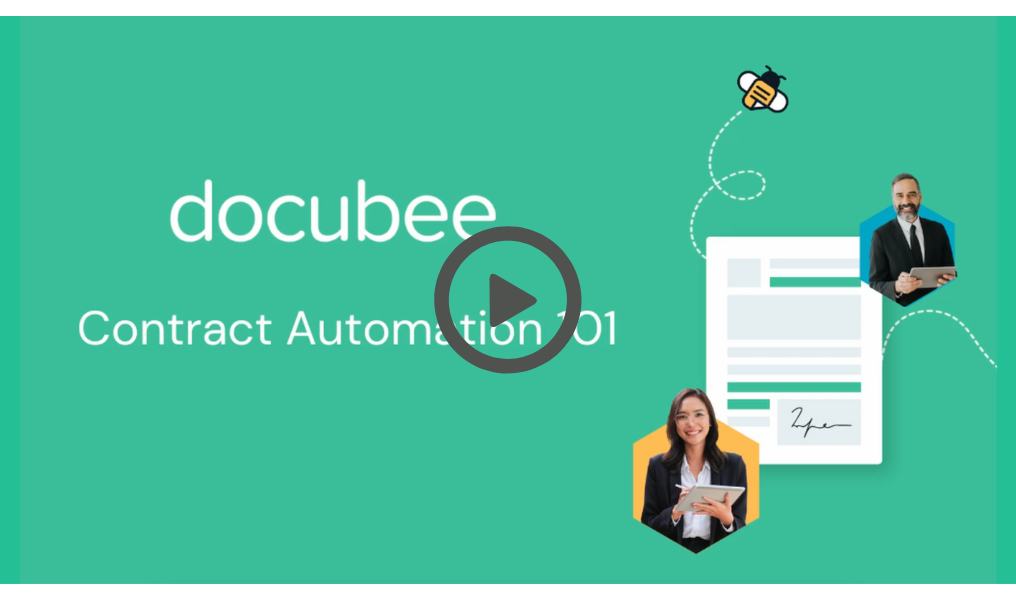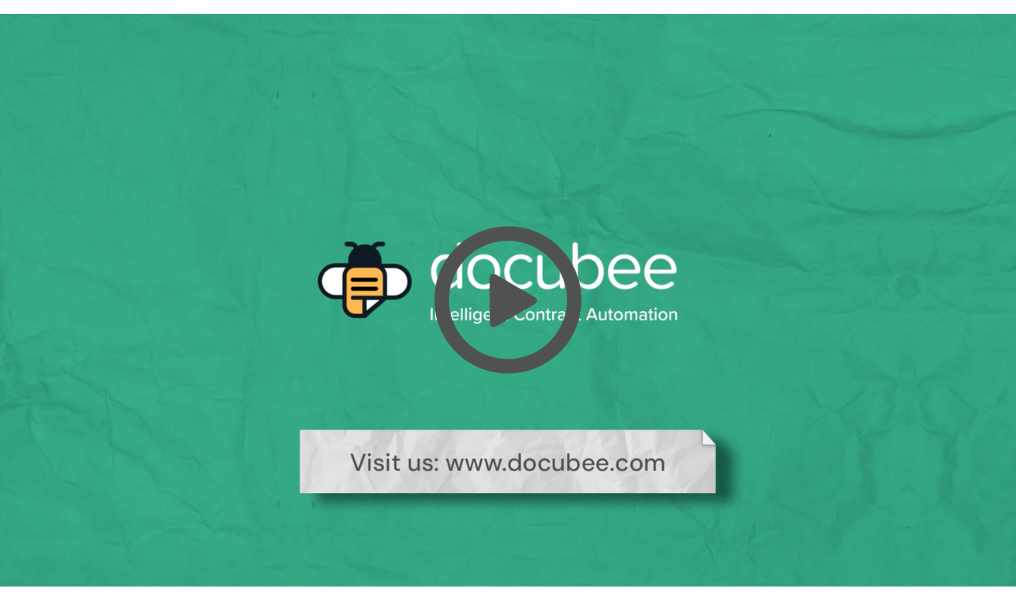Ready to fly through contracts? In this live demo of the Docubee platform, we’ll show you how our intelligent contract automation solutions help you create, manage, sign, and track digital contracts so you can get to “yes” faster.
In this 30-minute session, we’ll cover:
- How Docubee automates the contract process
- A tour of the Docubee platform and features
- A live Q&A session with a Docubee product expert
Does Docubee sound like a good fit for you? Schedule a custom demo now.
Webinar Transcript
Ariana Latour:
Hi everybody. Welcome to Meet Docubee. We are so excited to introduce you to our all-in-one contract automation platform today. Before we get started, I’m going to introduce you guys to today’s team. My name is Ariana Latour and I’m a product marketing manager here at Docubee. I’m going to be giving you a little bit of an introduction to the Docubee product and I’m going to be moderating the webinar. I’m joined by Michael Griffith, who is the senior manager of customer success and sales engineering for the an Accusoft and Docubee teams. Michael is a master Docubee workflow builder and he’s going to be giving us a tour of the platform today. Michael will also be answering your questions at the end of the webinar in our live q and a, but don’t feel like you need to wait. You can send questions in while we go through the webinar by entering them in the question section on the GoToWebinar panel. And with all of that out of the way, let’s talk about Docubee.
Docubee is an all-in-one intelligent contract automation platform that helps you fly through contracts by streamlining your processes from start to finish. And we do that by six main contract stages that are listed here, gather, generate, share, collaborate, sign, and integrate. In the gather stage you can collect information to incorporate into contracts and agreements. You can do that by having clients submit information and documents from an easy to use form or we can pull information from systems or databases that you use on a daily basis. In Generate. We can allow you to create contracts through prebuilt templates of the contracts that you use the most. You can create them on the fly with AI or you can create and edit your own in our document editor.
When it’s time to share, you can seamlessly route contracts and agreements for review, completion and approval, either as needed or based on a set of rules and conditions. In our workflow, in our new collaborate stage, we make it easy to work with internal and external participants to edit and redline contracts in real time. That means no more having to download and email different versions back and forth. In the signing stage, you can collect legally binding e-signatures from participants using any type of device, and those are complete with signing certificates that include IP addresses and geolocation and more security features as needed. And finally, integrate allows you to connect to the systems that you use daily to store your documents and contracts, or you can incorporate contract automation features into your existing applications with our APIs. And we strongly believe that seeing is believing. So I’m going to hand things over to Michael to give us a tour of these features in the Docubee platform.
Michael Griffith:
Hi everyone. Michael Griffith, senior manager of customer success and sales engineering teams at Docubee and Accusoft and I’m excited to get to show you around inside of Docubee. So I’m going to back out of the slideshow real quick. I’m going to jump right into the Docubee platform. This right here is our dashboard. This is as soon as you log in, this is what you’re presented with Docubee and I want to touch on a couple things here high level and then we’ll move right into a demonstration of our contract solution and our quick sign and then we’ll move into our workflow. So those are the three kind of basises of Docubee. From here on this dashboard screen, you can kind of see some account type things if your organization’s in good standing workspaces, these are what we call honestly like little groups. So you can separate people out say by department.
So for instance, like HR, IT and accounting can all have their individual workspaces and you can set permissions on who’s able to interact with those or see any data within those workspaces. One thing I would do want to point out in the settings here, you guys do have the ability to manage your organization in a way that maybe you want to set up your mail settings where something’s coming directly from your mail server versus Docubee. You can do some branding so we can completely white label us out so we can remove our Docubee logo and put your own logo there. You can change colors and all those types of good things. And then back to the dashboard, we’re going to get right into things. So moving onto our contract solution, we’re going to navigate to our document section. When you navigate to the document section, it instantly puts you in your library and this is where you’re able to create some templates that you might use on a regular basis.
So I have a couple templates in here already. One being a contract and one being a project proposal. We can pull directly from this library when we’re ready to start a contract or we can start one from scratch. So here is all of our quick signs and right beneath that is our contract section. So when we open that up we see a couple different stages that we have here and then we have some contracts that are already in progress. So if we want to start a new one, we just click on new. When we hit create contract, first thing that’s going to ask us to do is name this contract and here we can toggle off if we want to start from a blank document or we can pull from our machine, we can use AI as Ariana mentioned, to generate a contract for us.
We can pull directly from that library I was just showing you or from any drive or Dropbox you might have. So I’m going to pull one from my library. I’m going to pull that contract template. I’m going to hit select. And when we hit create, what this is going to do is me being the creator or the owner, it’s going to open up in our word like editor and we’ll be presented with the template that we have set up. So here as it’s loading in, you see this is the contract that I had in my template section and I’m here able to edit just like I would be in Word. So here I can type anything in here. I’d like get this document ready to go. And then we see our phases on the right hand side, we’re in create mode right now with me being the owner, the only one able to interact with this document, we’re going to move forward into our collaborate stage, which is where we’re actually inviting internal participants to help collaborate on this document.
And then we can move forward to our negotiate phase, which is inviting people from outside of our organization to collaborate with us to negotiate on this contract before we’re moving into signing. Just to note these stages can be skipped. So if I don’t have any internal collaboration, I can jump right into negotiation and pull outside people in or I can jump straight to signing if need be for the demonstration, we’ll go through each one together. So we’ll go ahead and start our collaboration stage. And here you see we have where I’m able to add to my team this dropdown is pulling from anybody that’s within this workspace with me. So as I hit this dropdown, I’ll see I have someone in here right now, I can hit add and then I’m able to give them permissions. Do I want this person just to make suggestions on this document or contract?
Do I want someone to actually be able to edit this or do I just want to remove them from the participant as well? So we’re going to give this person suggestion features and we’re going to hit save. Now as soon as we do that, that’s going to kick off an email to that participant. And you see here in my email it was sent to them and they’re able to view the document. I’m going to pull this up incognito mode just so I can show the collaboration piece. So bear with me as we fumble around with this. So this is loading up for them in the incognito mode. This is the participant and I asked, and what this is, this is a live editor collaboration. So you’ll see as I’m in here making suggestions, it will live show as me being the owner. You can also see I can toggle over here and hover and see that this person’s actually interacting with the document.
Now, me being the owner, I’m in control of accepting or rejecting any suggestions that are made. So we’ll go ahead and close this out and me being the owner, I’m going to go ahead and let’s say we’ll accept this one. It’ll remove this whole paragraph for us. And as we do that, we can see it’s gone from the document and maybe we’re done with our collaboration phase at this point. And now we want to pull in some external parties. So again, we’ll go ahead and hit start on our negotiation phase. It’s going to bring up a little modal that’s letting you know, hey, you’re moving on to another stage. When we hit continue, we’re presenting with that screen we saw earlier, but with a slight difference that we’re able to add people to a receiving team, meaning external parties. So in here we would want to invite anybody that we’d want to negotiate with on this document or this contract.
I’m going to spell that correctly. So we’re going to add them. And again, we’re able to give them permissions just like we were for internal people. But you’ll notice there is no editing capability. There’s not going to allow people to be able to edit the contract outright. They’re only allowed to make suggestions or simply view the document. Now from this I want to point out that you can invite multiple people more than just one just for the demo. I’m doing one, but you can invite up to six people on each team, each from internal and receiving team. And then we move on to the signing portion up to six signers. So we’ve got our receiving team person added, we’re going to hit save, which will kick off an email directly to them again if we come back in here. Now this person is outside of our Docubee org.
I want to point out that they do not need a Docubee login or account to interact with this document. This link that’s attached to this button is unique to the person we sent it to. So when they open this up again, it’s going to load just like we saw earlier where it’s inside of our editor here and once this loads up we should be able to see them. Now we see the client has join the document and they’re able to come in here and make suggestions. So they’re going to want to remove this hello world that I typed in earlier and type something else. And again, I’m the one that’s in control of accepting or rejecting these changes or suggestions. So say for this instance, we’re going to reject these changes and we’re ready to move on to signing the contract has now been internally collaborated on, it’s been externally negotiated on with another team and now we’re ready to move into signing portion.
So there’s no need for you to go back and forth through email or to download a copy and put it into another platform. We can jump simply straight into signing. Now when I hit start here and continue signing, it’s going to bring up that same module that we’ve seen before and we’re able to select right off the bat, who do we want to sign? Who do we want to receive a final copy of this completed contract. So I’m just going to say for this instance myself as the owner and the person on the receiving team are the only people that need to sign and I’m going to have them receive a copy as well. Now once you’re at this point, you as the owner, the contract is just living in your dashboard and you’re able to kick off the signing whenever you’re ready, as soon as we hit a approve and sign, that’s going to start leveraging our e-signature, API or our quick sign function.
So this is identical. Look at what you would see if you were from that dashboard and you went straight into quick sign. It’s just the simple process of getting a document signed. So let’s go ahead and do that. You’ll see you’re presented with a couple different options. We have two different people that we have chosen to act as assignees, one being myself and one being the client right here. I do want to note that you can set up signing order. So if I toggle this on, that means I would be the first participant to sign before it would move on and notify the client that they’re ready for signature. If I toggle this off, it’s sent to both of us at the same time and we’re able to sign at will. So I’ll leave that signing feature on and we’ll do one at a time.
And you’ll also notice we have some advanced settings for each signer or each role. And when we come in here, we can allow that signer to decline or to delegate to someone else to sign. We can add additional security such as a password or even two factor where they get sent a code and they have to enter that on their phone before they’re able to be presented with a document. We can even customize a notification email to them by default. It’s going to be very generic like this, but you could type in a different message if you wanted to. So once we have all the settings configured for our roles, that’s when we’re able to hit continue and it’s going to present us with that contract we were just collaborating on. Now this is where we’re actually going to drop our fields for signature. So I’ll scroll down here to the bottom of our contract and say for my role here myself, I need to sign here.
And then we can switch to the client role. And you can see they’re color coded, so it’s very easy to see which fields are assigned to which role. We’ve set both of our signature fields here for them. We do have them checked as required so when this gets sent out, they won’t be able to submit that document until that’s been completed. You can see we do a lot of other things such as initials, date fields. Actually I’ll throw a date field in here too. Let’s resize this one and we’ll drag that up here. And actually, well, I’ll have this pre-fill when the document’s acted upon and you’ll see that that field automatically gets completed for that client. That’s not something they need to worry about. Signatures the only thing we’re carrying about. We can also add text boxes, check boxes or radio button groups or even request them to upload additional files.
So now that we have our contract all set up with the fields and the roles, we can go ahead and send this for signature. It’s going to stop you one more time. If you want to name this process anything different or if you want to set an expiration to this. So say this contract, I only want it valid for 30 days for this for they’re able to sign after 30 days we could have it expire and it would longer. That link that we send them is no longer going to work. So we’ll leave this work never expires, but we’ll go and hit Sid. Now this is going to prepare the document for us, place those fields for us and also generate those emails to be kicked off to the participants. You see it automatically kicks me back to my contracts dashboard and we can see here contract two is in signing stage and it’s sent to both of these individuals and we can see it’s a waiting signature from myself and it’s not even sent to them yet.
So if I go to my email here, you see I got an email from Docubee, Michael Griffith has sent you a document to sign. I’ll simply click on review document and as this loads up we should see this agreement and we should only see the fields that I have assigned to that role. So you can see I don’t see the ones I set for the client. I only see the one I’m able to. And since I’m logged in, Docubee will save your signature. We can remove that, we can use a different one if we’d like and want to hand draw our signature. We can. And when we’re done and all the required fields are met, we’re able to submit this document.
Once that’s been signed, sealed and delivered, that should automatically kick off that second email to the client. So we’ll come here and we’ll see the client has now received an email from us to sign the document. One thing I’m going to do real quick is refresh this dashboard real quick and as we come to our contracts, we can click on view signing information and we should see that myself has signed the document on this date and now we’re waiting for the client to view. You can see they’ve never viewed it or we’re waiting their signature. We do have some additional actions. You can do recent reassigning to a different signer or resending or generating a straight link that you can send them. So we’ll jump right into this document as the client and we should see those two fields, one being the date and one being a signature. Remember we have that date prefill for us. So you can see it’s already put today’s date for us and now all we have to do is sign. So as that person signs, like I’ve mentioned, if they don’t have a login, it’s just going to present them with a screen just like this. There will be no signature that will be saved. They don’t have an account. They’re able to draw their signature and once all required fields are met, they’re able to submit.
Now remember, we check both of these individuals, myself and the client, to both receive a final copy. So now we see we have an email here to myself as the creator, to myself as the signer, and then one is to the client all with download links. So when I click on this download link, it’s only available for two weeks before it expires for security reasons. And once they download this document, we’ll open it up to see what it looks like. So we’ve got our signed document, we can see it here. We see our signatures and our dates are baked on. I can’t manipulate these, I can’t change them. And we also have our certification page. This shows the IP addresses. We can also do geolocation that will give you coordinates that you can open up in Google Maps and it shows exactly where they signed from. It has all the timestamps, the dates, the reference IDs, anything that you would need for a digital certification.
So that itself is a demonstration of our contract solution and also using our e-signature, which is our quick sign piece right here. So if you just wanted to do the signature portion on a document, you can simply hit get a document signed, upload the document, place those fields like we just did and send it out for signature. The one last thing I’m going to touch on a high level is our workflow. This is another main component of Docubee. So what I just showed you being the contract or the quick sign function’s, very baked into the platform where it’s a simple use case. When we get into workflow building, this is where we can really expand on some things. We can really get creative with what our processes are and what we’re automating. So I have a client intake one I built, and I’m just going to show you high level of what this kind of looks like when we open this up and in the modeler, all these individual color coded boxes are tasks.
So once this workflow is started, there’s a task that started, maybe we gather some information and once that task is complete, it moves on to the next one. So you see it kind of just flows downstream. Now, the reason you might want to use workflow is for things such as logic. So for this specific client intake, there’s multiple different intakes that we might be completing and based off of a selection that’s made, we can push individuals down a different path. So you have a lot of different wiggle room there with the logic that you can use. You can even leverage our AI within logic. So for instance, if you had a contract and you wanted it to go down a specific branch, we could say, if this contract is greater than $20,000, go down this way for the CEO to review. If it’s less than that, just go down this other path and no CEO needs to be involved.
So you can really get creative there. Another benefit to adding workflows is we can add automatic reminders or escalations for a task. So say this client got to the contract and they haven’t acted upon it, we can set reminders to trigger either a single reminder, we can do repeating reminders, and we could send a reminder every day or every hour if we wanted to for a number of reminders and before it kicks off an escalation to another party saying, Hey, this person still hasn’t completed this task. So we can automate all those reminders so you’re not chasing people down through email or through phone calls. Another benefit to workflow is that we can really build in some steps for approval and denials. So when it gets to an individual, they have buttons at the bottom where they can hit, approve or deny and that pushes them down.
Again, different branches using the logic there. Another benefit that we’ve heard from clients is that with workflows we’re able to bulk launch, meaning instead of it just being one process that you send out to one client, you could send out a hundred at the same time and to a hundred different clients all at once versus just one at a time. So bulk launching is another big benefit there. So there’s a lot of different things you can do with the workflow and I think that’s where we’ll kind of stop there. So Ariana, I’m going to pass this back over to you if we have any questions that have come through.
Ariana Latour:
Awesome. Thank you Michael. We did cover a lot in a pretty short period of time, so if you have any questions or anything you’d like to ask about a little bit further, go ahead and enter them in the question tab on the GoToWebinar panel. I do have a couple that came in while we were doing the demo that we can get started with. Okay. The first one was, does someone that I send a contract to sign need an account?
Michael Griffith:
No. So yeah, if they don’t have a Docubee user, the links that are generated for those participants are unique to them. We don’t require them to log in. It’s not going to kick them to our homepage to create an account or anything like that. Simply that link is unique to that instance and when they open it up in their browser, it’s going to take them directly to the task that you’ve assigned for them.
Ariana Latour:
Perfect, thank you. We had a question about how many collaborators and signers you can have on a contract.
Michael Griffith:
Okay, so yeah, for the internal, the collaboration team, you can have up to six different participants. For the receiving or negotiating team, you can have six different participants for a total of 12 people that can be collaborating live on one contract in the signing stage. Once we move to there, there is a maximum of six total signers and the UI will help you around that if you try to choose more than six.
Ariana Latour:
Thank you. Someone is asking that they just need to sign documents. Can you just sign documents or do you have to do contracts?
Michael Griffith:
No, you can definitely just sign documents. We kind of tied those two demonstrations together, but that was that quick sign function I was talking about. Right on the dashboard, on the main page, you could easily just click that button, upload a document and send it out for signature. You don’t need to do the whole collaboration or negotiation phases if you don’t need to. You can jump right in there. And we actually do have a Docubee sign plan, which you can find pricing on our website if that’s something. That’s all you’re looking to do.
Ariana Latour:
Alright, we had a question on do you have security protocols in place to protect health information?
Michael Griffith:
Yes. Docubee is hosted on Amazon Web services. There is encryption in transit and download tokens expire after two weeks. I think I mentioned that when I was downloading that completed document. That’s to ensure routing and data gathering. Docubee is also SOC two and HIPAA compliant.
Ariana Latour:
And the last one that I’m seeing right now is can I send completed contracts to a different system for storage?
Michael Griffith:
Most definitely, yeah, you can do that through our workflow. So that’s another benefit that I didn’t mention about workflow. So we can automatically export documents to a different system. So we have a number of native integrations as well as our API and webhooks that can export those completed documents to different applications.
Ariana Latour:
Perfect. Thanks Michael. That’s all the questions that I’m seeing right now. If you have another one that you’d like to ask, you can go ahead and enter it in and we’ll make sure that somebody follows up with you after the webinar to get it answered. So with that, I will get us wrapped up for today. I hope that the webinar was really helpful and sparked some ideas for you on how Docubee can help you fly through contracts at your own company. If you would like to chat with the Docubee specialist about your contract process, you can scan the QR code on the screen to schedule a customized demo. There’s also a pop-up survey that’ll come up after the webinar where you can request a demo and a team member will reach out to make sure we get that scheduled for you. As always, we’ll be sending out a recording of today’s webinar via email this week if you’d like to review any part of the session or if you would like to share it with colleagues and the recording will also become available on our website tomorrow and the resources section under videos. Thank you guys so much for joining us. We hope you have a good day.