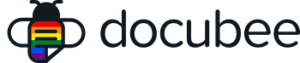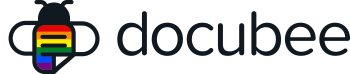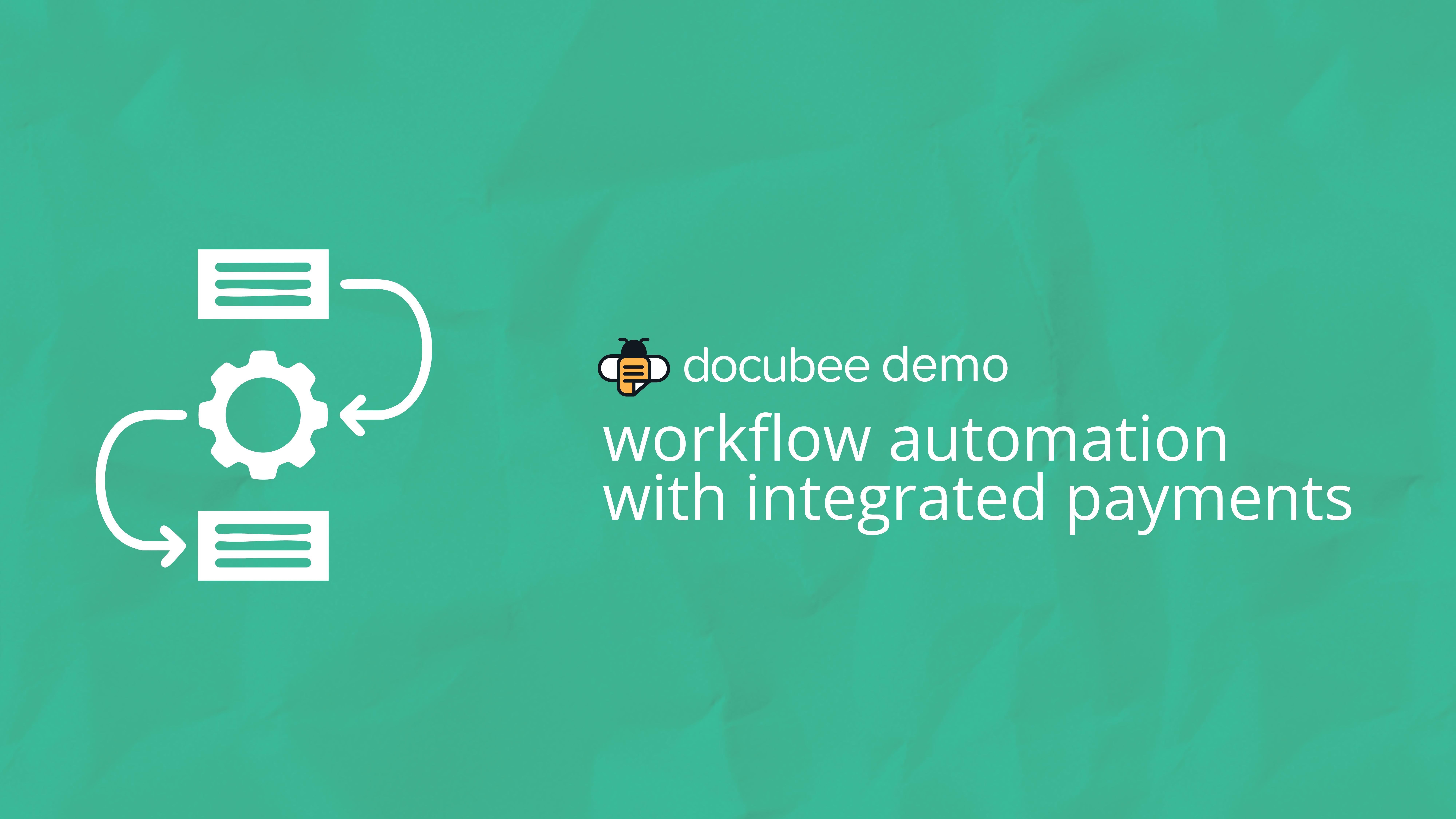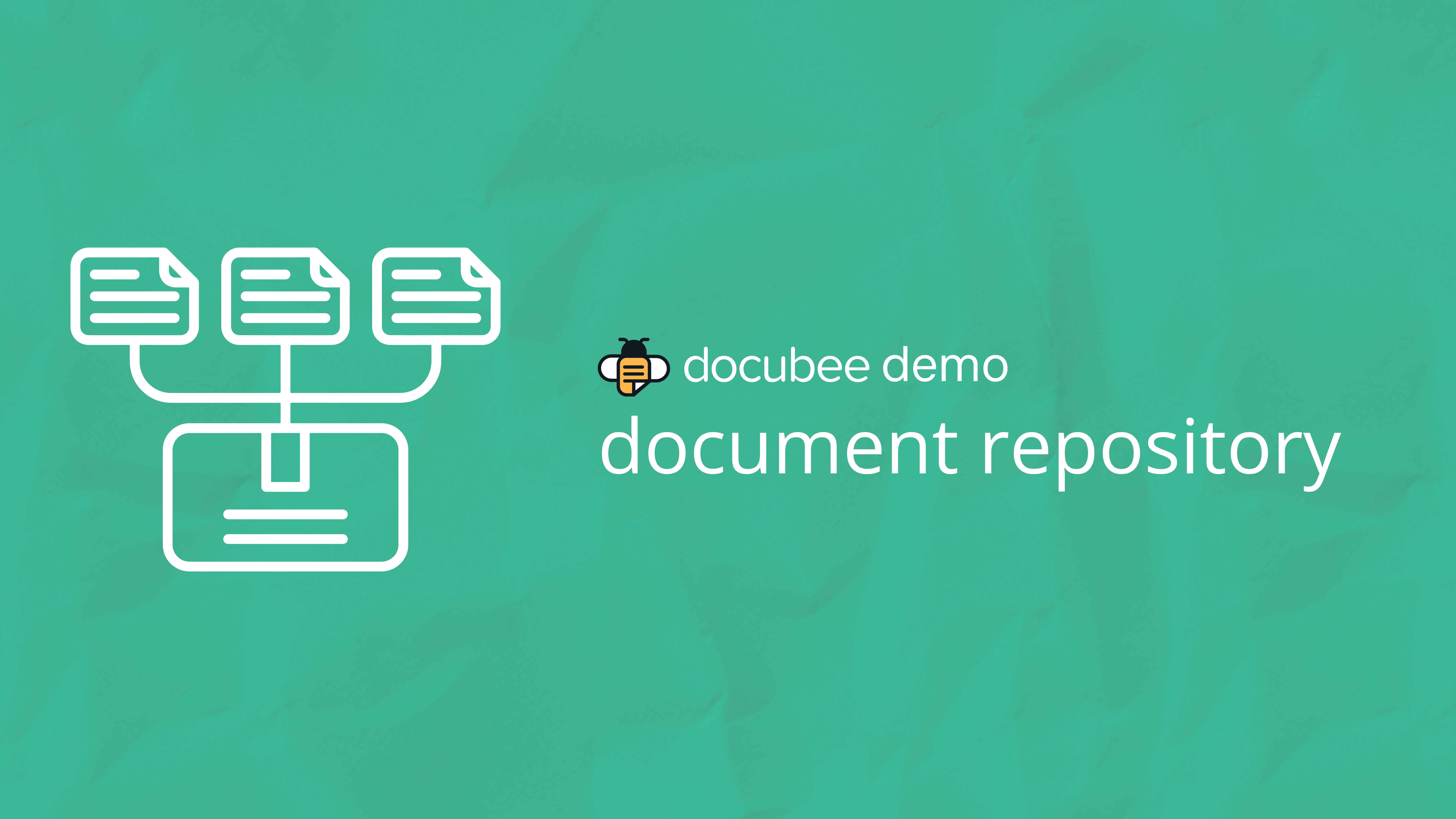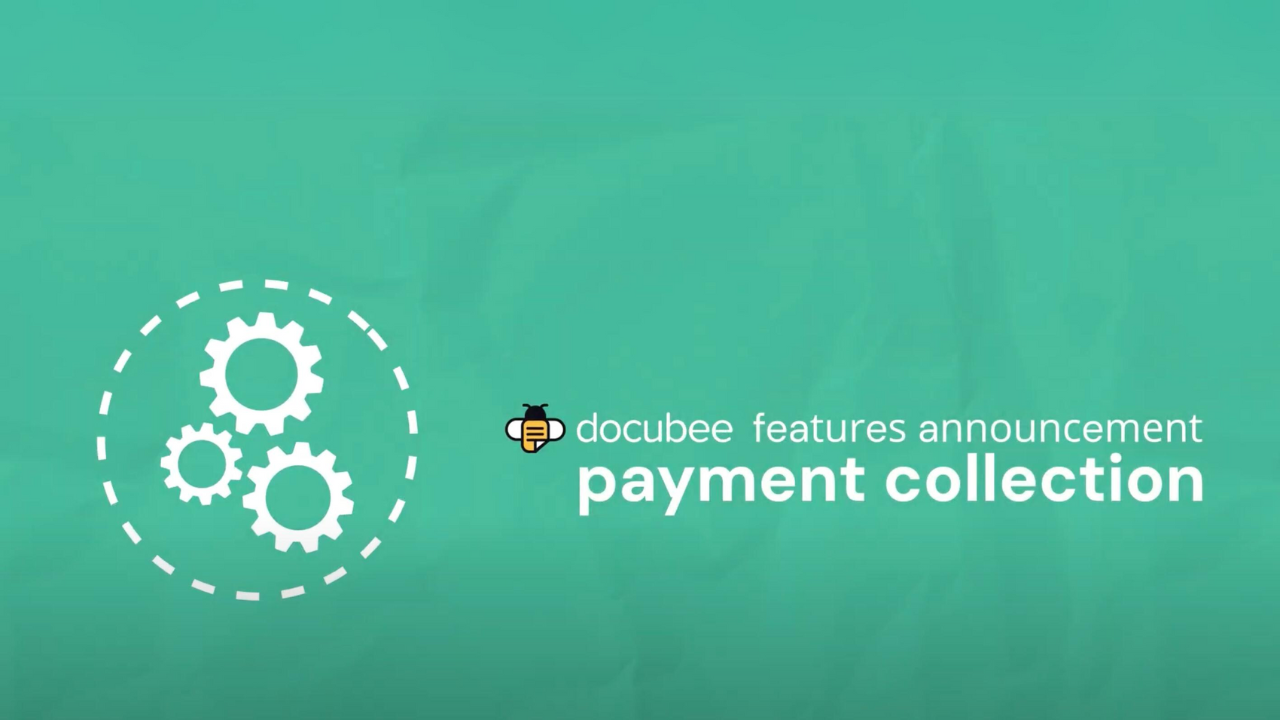Are you ready to meet our new brand? Meet Docubee in a 30-minute webinar where we’ll cover an overview of the Docubee rebrand, a tour of the Docubee platform, and answer all of your questions.
Does Docubee sound like a good fit for you? Schedule a custom demo now.
Webinar Transcript
Ariana Latour:
Hey everybody, welcome to Meet Docubee. We are so excited to introduce you all to our new brand today. Before we get started, let’s meet today’s team. I’m Ariana Latour and I’m a product marketing manager here at Docubee. I’m joined today by Michael Griffith, who is the senior manager of customer success and sales engineering for Accusoft and Docubee. Michael is a master Docubee workflow builder, and he’s going to be giving us a little tour of the Docubee platform today. Let’s take a look at what we’re going to be covering since this is our first webinar as Docubee. I’m going to kick things off with a little background info on why we chose to do the rebrand. For those of you who have known us before we were Docubee, we’ll do a little introduction to the Docubee brand itself. Michael will take it from there and do a tour of the product and we’ll wrap things up with a live q and a session to get your burning questions answered, but don’t feel like you need to wait.
Ariana Latour:
You can send in questions while we go through the presentation using the question panel on GoToWebinar. So with all of that out of the way, let’s talk about our transition from OnTask to Docubee. So once upon a time manual contracts, were slowing our sales team down, and I know that that sounds silly, but it is the truth of how this was born. Docubee is a product of Accusoft who has over 30 years of experience developing image and document processing and automation technologies. Our contract process was really frustrating, especially as a company who specialized in digital content. We had literal paper documents being passed around in red folders that needed to be physically signed by our CEO, who knew that there definitely had to be a better way. And so that’s how Docubee was born. Our no-code, e-sign and document automation platform was created to automate our contracts and other repeatable paper processes.
Ariana Latour:
But as we learned and grew, we started to realize that our name was leading to confusion over what we do. Our name was meant to relay that we keep you on task by automating repetitive tasks, but that led to do EEE showing up alongside project management tools like Monday or Asana when people would look for us. We had people approach us at trade shows and other events with all sorts of interesting guesses at what it is that we offered. So it started to become clear that we needed to update our brand to better represent who we are, what we do, and how we help our customers with contract and e-signature automation. So we became Docubee, so let’s talk a little bit about that. Brand Docubee is an all-in-one intelligent contract automation platform that allows you to quickly and painlessly create, manage, share, sign, and track contracts.
Ariana Latour:
If you’re familiar with the features and functionality of OnTask, those are remaining largely the same, but the way that we talk about them is changing. The way that we help you fly through contracts is through the stages of gathering, generating, signing, sharing, and integrating. In the gather stage, you can collect information to incorporate into contracts and agreements. Generating allows you to swiftly create contracts through prebuilt templates, creating on the fly with AI or creating and editing your own templates from scratch. Share routes, contracts and agreements for review completion and approval sign allows you to collect legally binding e-signatures from any device and integrate seamlessly connects to the systems that you use daily or incorporates contract automation into your existing applications. With our APIs, the best part is that our fully customizable workflows make it really easy to automate your most complex contracts and agreements by mapping to fit your exact process. So with all of that introduction out of the way, I’m going to hand things over to Michael so that he can give us a little tour of the Docubee platform.
Michael Griffith
Hi everyone, I am Michael Griffith. I’m senior manager of customer success and sales engineering teams at Docubee and Accusoft. I’m excited to get to show you around inside of docu. If you’ve been inside the docu platform before, a lot of this will look familiar. As Arianna mentioned, the features and functionality are the same as we were when we were on task, but we’ve got our new Docubee logo and brand colors reflected through the platform. So I’m going to back out of this slideshow real quick and the main difference has changed. Instead of going to OnTask app.io, we’re now going from Docubee.app is where you’re going to be logging in. You’ll see our new little branded thing here and our logins will stay the same. So if you have login credentials for if your current customer, everything stays the same. If you’re new, you can log in with your Google or however you set up your account.
Michael Griffith
Once you get inside of OnTask, it’s going to drop you to this part. Here you’ll see this is our dashboard and you’ll see our new logo up in the top left at stock be and our color scheme has changed a little bit. Now these parts here in the middle are customizable and I’ve customized mine, but our main color scheme has kind of changed, but everything is staying in the same place. So overviewing this dashboard, you can see your organization standing here, whether you’re in good standing or not, how many professional service hours you have remaining your billing details and how many workflows you have total. In the middle here we have our workspaces, which are kind of little groups, so you can separate out maybe by department, a lot of customers do by hr and you can kind of set permissions on who’s allowed to have access to those workspaces.
Michael Griffith
And then on the right hand side here we have quick sign which just shows any documents that I’ve sent through our quick sign feature. I can see the tracking process here. I can see if they’ve been completed, that type of stuff directly from the dashboard. Now up top we actually have our quick sign here. We have create reusable document for form links, and then we have Build Custom Workflow on the left hand panel here that does pop out. You’ll see we have a document section, another way of accessing our workflow and then forms is something that we’re working on. So here from this panel, we’ll dive right into quick science. This is probably our most used feature of docu. So we’ll go ahead and hit get a document signed and here we see we’re presented where we can upload a document. We can pull something from our document library or our Google Drive or Dropbox, and we even have some templates you can use for this demo.
Michael Griffith
I’m just going to upload a document that I have on my machine and once we have that up we can select which workspace we want to assign this to. I’ll just put this in my demos folder and we’ll go ahead and hit continue. So when this pulls up, what it’s going to do is ask me two important questions. One, who is signing it, am I signing it myself? If this is document I just need to sign or am I trying to send this to someone else and sign it? So this is probably the most used thing is we’re sending it out for signature just to point out, we can add more signers, we can add up to six additional signers here and you can see they just keep popping up. We can remove them easily by clicking these Xs. So we’ll have two signers here for this demonstration. And the only thing that we really need right here is the email of who we’re sending it to. So I’ll go ahead and plug some emails in here and then we’ll go over some settings.
Michael Griffith
So I have the two people in here that I’m wanting to send this document to sign. One main thing I’m going to point out is the signing order. So right now we have a set signing order where this person is going to be the first signer and once they sign the document or interact with that document and complete it, it will then get sent to the second person for their parts to be completed. If we don’t want that and we want it to be sent out to both of them at the same time and we don’t really care what order they sign in, we can toggle this off. It means that they’re going to be sent in parallel. So they’ll both have access to the document any time and they’re able to sign it in any order. But this demo, I’m just going to leave it like this and then you can see on each person we can have individual settings like do I want this person once they sign it and it’s complete to receive the finalized document so we can toggle those on if there’s any attachments associated with it, we can have those be included if we’d like.
Michael Griffith
And then we also have a gear icon here for more advanced settings or if we can really get into do we want that signer to be able to decline. If they don’t even want to sign it, they can decline it, which will cancel the process on decline. If we want to toggle this on, we can allow them to delegate to a different user. So if I sent this to Ariana and she wanted to send it to her boss Crystal, she’s able to delegate it over to Crystal to sign for her. We have additional security settings where we can require a password and we’ll actually do this for this demonstration. Now this password need to be shared outside of OnTask. So you would obviously let the person you’re sending this know ahead of time, Hey, I’m going to send you a document. Here’s the password for you to access it.
Michael Griffith
We can require SMS two factor if you want to provide a mobile number that they have to pull in and put in a code to be able to access it, we can customize the notification email. So by default they’re going to get an email just like this saying, Hey Michael Griffith sent you a document to review and sign. If you wanted to customize that and put a personal message in or however you wanted to confirm the body to it, you’re able to type in here and that’s the email they would receive. So we’ll leave that as default for here. We’ll go ahead and close these settings and we’re going to leave the second person just kind of as default. We can also add additional recipients. So if this is someone outside of the signing process that I want to receive the finalized copy, we could add them here.
Michael Griffith
So that’s really helpful if you have two employees signing a document and you needed to automatically kick over to HR once it’s done. So we’ve set up our settings, we know who it’s sending to and we can go ahead and hit continue. So now we’ll see Docubee is going to load up that document. Here’s the document I uploaded, and now we can start configuring this document how we want it to be filled out. One thing I like to do is hit scan for fields. This is just easy if you have a big document with a lot of different fields, instead of manually placing them, you can scan it, it’ll take its time, it’ll read through all those and try to place a lot of these fields for you. They’ll even label it do a lot of the work for you. So I often start with this and then I can remove fields as need be.
Michael Griffith
But if you don’t want to go that route and you just want to add a couple different boxes, you can go that route and just ignore that button. As you can see, 19 different fields were added to this document for the first person or role one. And you can see they are kind of color coded. They’re all yellow associated with this person. Everything looks good here for me. This is all I need them to do. If you want, you can come into these boxes and click on them and we can make some additional settings like I want the signature to be required, I want the date to be required. Those types of things. Now you can see we have everything set up for our first person, our first role. I’m going to switch over to role two now. So once that first person signs role two, what I need them to do, I’m going to have them sign just right beneath this here.
Michael Griffith
So we’ll place their box and you can see it is color coded so we can easily differentiate between the different two different roles in what fields they’re allowed to act upon. So now we’ve got our document, it’s all doctored up. We have all the fields that we want them to be able to interact with when we send it to them. So this looks good to me. I’ll go ahead and hit send for signature. So here’s some general settings we can go. We can name this process if we want to save it as a template. We can even have this automatically expire after certain amount of time. Say this is a contract and they have 30 days to sign it. If they don’t sign it, I want it to cancel. You could do some things like that. So we’ll leave it as default for now and we’ll just hit send for now.
Michael Griffith
And now the document’s been sent. Docubee is going to ask you, do you want to save this as a template? Sometimes you don’t want do that. The main reason you’d like to do that is say this as a document I send on a daily or weekly basis. I don’t want to have to upload this document and replace these fields every single time. So if I say this as a template, a document will save those roles and save all the fields there. So the next time you need to send it, you can just click send and it’ll be off and running. So for this part we’re going to say no and now we should have our documents being sent. So lemme go pull up my email here, drag this over, and we say I have three emails here from OnTask. Now Docubee, we can see one was sent to M Griffith plus one, which is our role one right here.
Michael Griffith
And we have M Griffith too that got an email as well. So let me close this and we’ll act as role one right now and we’ll review this document. So one thing to point out, this person does not need to be a user of Docubee. They don’t have to have a login credentials or anything like that. As soon as they get the link, they’ll just open up in a new browser for them and they’re able to type in their password that you already shared with them and they’re able to access their document. As you can see, this is roll one, which we gave a majority of the fields for them to be able to interact with. And you can see these two down here are required indicated by these red parts. So they’re able to click into these boxes, they’re able to type things out as they will check boxes, however you set up the document, they’re able to interact with it. Now down here they can sign, since I’m logged in, it saves my signature. But for them it would pop up like this where they’re able to draw their signature if they’d like or they can hand type their name, whatever they prefer. So we’ll put a signature in, we’ll grab the date, and then down here we’ll submit our document.
Michael Griffith
So now that is signed, sealed and delivered. The user would’ve nothing else to do. So they would close this and now we’ll go act as we’re roll two. Remember these were sent as parallel, so these could be interacted with at the same time if need be. And we can see since roll one had already completed their stuff, when roll two opens it, roll one stuff is already filled in and you can see role two cannot interact with those fields or anything that this person’s completed. They’re only able to see the fields that you assigned to them. So again, this person would be able to sign their name however they would like, and when they hit submit the document, they would get that same screen where it says Sign and sealed, delivered. And then if we go back through email, now we have your document is complete.
Michael Griffith
I got three of ’em sent to me because remember I did check that I want everybody to receive a finalized copy. So I have one to me who’s the one that started it. I have one for Grow one and this one should be for roll two once it gets done searching. But if we open this document that was completed, it’ll download onto us and I want to show what this final document looks like. We can open it up, we can see all the stuff from roll one is in here, I can’t change it, can’t interact with it. It’s all burned into this PDFI can see both signatures the date. And then we also have this signature certificate which shows the IP addresses, the dates, times, everything that was in order of what it was. And this is your digital certificate. So that is pretty much quick sign in a nutshell.
Michael Griffith
Lemme pull this out. And next what I want to go to is the document section. And I mentioned during that quick sign part, if I wanted to create a template, it would save it for me. So in Docubee we have our document section. You can see I have a load of different documents that I have in this section I’m actually going to add a new one for this demo to show you guys what it looks like starting from scratch. But essentially this is like a repository that you can keep here, set up documents to be ready to be sent for signature and you can keep them here and launch them at will. So here I’m going to add a new document to the library. I’m going to upload a different document, a new one, and we’re going to rename this. I’m just going to demo here and we’re going to complete that upload.
Michael Griffith
And you can see now it’s in my list here. There’s a couple of different actions that can take place here. And you’ll see by hover here we have quick sign document which would just automatically go through that same process I just showed you guys. We could preview the file that is what is uploaded. We could also download it directly if we needed to. And there’s more actions here or we can, again, quick sign, we can manage roles and fields. We can stamp onto this document, which I think is one of the most powerful tools that we have here with this. Or we’re going to actually edit this document if we need to. So one big thing I know a lot of our users use this for is to redact things or white things out. I’ve redacted this piece out. Let’s go ahead and black out this part.
Michael Griffith
I can edit this document as well and I can make these changes permanent, which will actually burn those redactions onto the document and make that permanent. So then again, once this document reloads, you can see I can’t make those edits. I can’t change what I just did there to make it permanent. So I’ve edited my document how I’d like. Now I want to set up some roles and fields so we can hit manage roles and fields. And again, this looks very similar to the quick sign process we have where we’re literally just managing the roles and fields that we have here. So for role one, I want them to sign on this line and I want them to have a date here. And now I want to add another role. So we’ll just add Michael here. Let’s add a couple here client. So now we can toggle between Michael, which I just want him to sign here and date here.
Michael Griffith
And then I can go over to client and I just need them to initial here. So now that I have all my roles and fields set up what the powerful part is here, now that this template’s sitting here, every time I need to send this for a signature, I just hit quick sign document. And you can see here all the roles are automatically filled in and all I have to simply do is supply the email addresses that they’re going to. So again, when I usually set up roles when I’m doing this for someone, it’s usually something like HR and this is manager and this is employee. And so those people might change every time, but the roles are the same and I still want them to interact with the same boxes the same way as I did before, and that way I can just reuse this document without having to place those fields every single time.
Michael Griffith
Another thing here is if we have a document that has one, excuse me, I can’t do it with that one. If they have a document that I set with just one role, I can actually generate a link for that and I can go post that link say on my internet or my website. And anytime someone clicks on that link, it would open up that document and they would be able to interact with it and when they complete it, it would get sent back to me. So you can almost have a floating waiver of sorts out there on your website that someone could just interact with over and over again. So that’s essentially the document section in a nutshell. And now moving on to probably one of most powerful tools is workflows. And you can see it’s up here in the top right where we can start building.
Michael Griffith
I’m going to use my demos workspace again, and you can see once I do this, it brings me to a blank template. I can just name this whatever I’d like to name it. And now we’re at the workflow process, which I don’t have enough time to get into this on this call, but essentially any manual process you have, this is where we would begin to automate that workflow for you. So there’s a load of different tasks over here that we can put into order to kind of plug in. Say for instance, I’ll actually show you one actually, let’s go to our template library. This is one part when we’re in our workflow section, these are all the workflows I have built in this workspace and up top there’s this little button here with a down arrow and we can add workflows from our library. So this workflow library is something that my team actually developed a little over a year ago and we’ve built a lot of templates for you, a lot of workflow templates already for you, a lot of processes that we saw a lot of customers using over and over again and we wanted to make it easier for you guys and build them out for you.
Michael Griffith
So you guys can grab one of these templates and just start using it, tweak it a little bit of course to meet your use case exactly as you see here it is looking a little bit light. That’s due to the transition to Docubee. In the next coming weeks, this will beef back up to what we had. I think we had almost 600 templates in here for you guys to use, but I just wanted to show this off because this is a really valuable resource for you guys. So what’ll go ahead and pick one of these, say employee onboarding. I want to use this workflow. It’s something that we’ve already built for you. Like I mentioned, we’ll drop in our demos, we’ll hit deploy workflow.
Michael Griffith
Now you can see it took me right to my demo’s workspace and here’s my workflow that we pulled over. Employee onboarding one B one. If we go back into the builder, it just has a lot of those steps. I just showed you SE in order. And this is kind of how the process is going to start. There’s a start form where we’re gathering contract information, we’re gathering document information, tax document information. We’re going to generate all that information onto a contract. So all these little tags you see here, all that information we just gathered on that first web form will automatically be put onto this document for us. The next part of that step is it’s sent to that employer and they’re able to interact with that document and actually sign it. So we have those fields like we showed you where they’re signing, print their name, dating, all that good stuff.
Michael Griffith
And once that’s completed, an email is triggered to the employee. The employee is able to click that link that’s in the email and it’s going to open up that contract for them to countersign. So again, the same one, and you’ll see that they have their boxes here. Once they’ve signed that, we kick them over to an I nine. So this is a different document with a bunch of different fields that they’re able to fill in directly onto the document. And then we’re going to kick them over to the W four piece. You guys see the trend here? We’re able to put this whole entire employee onboarding, all those different tasks, all those different pieces of paper you guys are juggling around the office, automate the whole process. When one task is completed, it triggers the next which triggers the next. And so once the employee completes all their stuff, it’s going to trigger an email to HR who is able to click on a link.
Michael Griffith
It’s going to open up their part to do for their I nine and we’re going to move forward to there. So workflows are really powerful. Like I said, I could probably talk for hours. We actually have a workflow building bootcamp series that I did this year specifically for workflow building and we can go deep there. One last thing I’m going to mention about workflows is there are multiple different ways to launch them. So if you hit run here, you’ll notice I can run it because logged in, I’m able to launch this workflow off right here. We also have a share button where we have this link here. This is similar to what I said earlier, well generating links, I can post this link on my internet. Anybody that clicks on it, anybody that interacts with that link will start that workflow process. We even have a QR code here that we have doctor’s offices that have their employee or their patient papers there.
Michael Griffith
They can scan it, start filling out their documents while they’re waiting in the waiting room. We can also bulk run. So if you have hundreds of documents you’re trying to send to all your employees, you can upload a list of all your employees. OnTask will kick off the workflow a hundred or a thousand times however many times it needs to run. So you don’t have to do that manually one by one. And also the last way is doing it by API, which we can dive deeper into in our different workflow. So I know that was a lot, I just kind of threw at you guys all at once, but I’m going to pass it back over to Ariana. If there’s any questions, please reach out to us.
Ariana Latour:
Awesome, thanks Michael. I know that we covered a lot in a pretty short period of time, so if you have any questions, go ahead and enter them into the questions tab on the GoToWebinar panel. I have a couple that came in during the demo that we can get started with. I have a question about does B offer custom branding to show my company’s logo?
Michael Griffith
Yes, and I probably should have showed that. Lemme back out again real quick. Ariana, when you’re in your organization, so you’re logged into OnTask, there is a settings bar here where you can name your organization, you can go through a lot of things. You can set up your own mail service. So all your emails look like it’s coming from you, not from docu, but right here there’s an organizational branding piece and there’s an email branding piece. So if we put our logo here, it would replace Docubeee up here. You can change the colors for all these buttons and such to match your color scheme. Same thing with the email. You could upload your logo, it would replace that on the email. You can change the button colors and such.
Ariana Latour:
Awesome. So we have a question about using different types or different text in a form based on different types of criteria. They’re saying that they are a coach who would use it for agreements where some clients may choose a three, six or nine month contract that would come with different prices. Can you talk a little bit through what the conditional logic might look on that, Michael?
Michael Griffith
Yeah, so in the workflows that I kind of just showed you, we do have the ability to use logic. So if there’s on that web form we’re collecting information, you would simply be able to have a dropdown where you can choose three months, six months, nine months. And in that workflow we could actually build out a branch for each one of those different scenarios. And if each one of those branches could have a different document or we could generate that document to say different stuff, say a nine month term at X amount of price, if you chose three, it would switch it to three and this much money. So yeah, we could definitely use logic to benefit from that.
Ariana Latour:
Awesome. We have another question about whether somebody that they’re sending a document to needs to have a EE account to sign it.
Michael Griffith
No, they don’t have to have a login. They don’t have to have any association with it whatsoever. As soon as they get that and they click on that link, it’s just going to open up in a new browser tab for them and they’re able to interact with the document.
Ariana Latour:
Hey, we have a question about what happens if I don’t want some of my employees to have access to data that I collected in docu.
Michael Griffith
Okay, that’s why I’ve mentioned about the workspace, having those there, you can set different permissions. So if you had all your employees a part of your organization, you can get more granular with that with say on the workspace level. So say I have HR sensitive stuff, I would create a HR workspace and I would only allow people that have access to that that I want to have access to that to have permission to access that HR workspace. If say I’m not a part of HR and you don’t give me the access there when I log into docu, I won’t even see that HR workspace on my dashboard at all. So you can completely change who has permissions to see what
Ariana Latour:
That actually is. A pretty good follow into the next question. So had someone ask if it was possible to use docu for more than one company. For example, can I partition documents for different companies into different sections?
Michael Griffith
Yep. We have plenty of customers that do that. And how they do that is they set up a different workspace for each organization or for each company that they’re working through. So I know we have an HR firm that does HR services for a lot of different companies, so they just set up different workspaces for each one of their companies. They’re able to build workflows specifically for that company documents within that company’s workspace, and that’s how they’re able to access it.
Ariana Latour:
Alright, I have a question. If I was in a trial of OnTask, do I need to make a new account and Docubee?
Michael Griffith
No, everything should transfer over perfectly from OnTask to dob. Now your login credentials would be the same. You don’t need to go create another account, you don’t have to change billing information, anything like that. If you’re a current customer, everything should stay exactly the same. The only thing you’ll see is our brand new awesome logo and our different colors and that’s about it for now.
Ariana Latour:
Awesome. And if you were someone who was using a trial or you were a customer of OnTask and we made that transition to Docubee, we did have a webinar earlier today that was a little bit more focused for people who were using it when it was the OnTask brand before. That’s going to be on our website under videos tomorrow in case there’s anything that you want to know about being a previous user.
Michael Griffith
I have
Ariana Latour:
One more, I’m sorry.
Michael Griffith
If you guys are a current user or have a trial, I do want to point out, there is a banner up here now just to learn more about our FAQ for us transitioning over to beat. It has a lot of great information. A lot of your questions I guarantee will be answered from that, but there’s anything else obviously reach out to us.
Ariana Latour:
Perfect. So I have one more question here. Do we have to build our contract workloads ourselves in the platform or do you build them for us?
Michael Griffith
Both. Actually. We have plenty of customers that are self builders and then we kind of encourage that, but we also have packages that include professional service hours and those hours can be spent to help you build your workflows or just have our professional service team to help you train to learn how to build. We do all those types of things. Professional services can really be used for general onboarding, consulting, creating workflows, configuring your integrations, pretty much anything. That’s what we’re here for. So we’re happy to help you be self-sufficient or build workflows for you. It’s kind of whatever you guys need.
Ariana Latour:
Okay. And I do have one last one that came in. Can I save signed contracts in PDF format?
Michael Griffith
Yes. So in the dashboard back out here, so we can integrate into other systems via our APIs, through webhooks or even in our workflow building, we can go through a native integration with Zapier, if you guys know what that is, to store PDFs to where you want them to. So first off, you’re setting up a web hook. That’s something you find under settings. This is where you’re able to do that and push it to a different system. If you’re in workflow building, lemme just grab a quick one here and we want to export documents as pdf DF to somewhere. Oops, different task. We want to export documents. We natively can export things. Oh goodness, I got to add a document. Sorry Ariana,
Ariana Latour:
I can’t believe you’ve done this.
Michael Griffith
I want to be able to show them. So let me grab this.
Ariana Latour:
No, you’re being very thorough. I’m sure that they appreciate it.
Michael Griffith
So say we had a document within our workflow and the document gets signed or whatever the process might be, and now we want to kick it over to someplace. Oh goodness, I got to name it too. Sorry guys. I don’t want to make you guys have to watch me build a whole workflow here, but we have a document now
Ariana Latour:
Just advertising who’s building services.
Michael Griffith
We have a document within the living within a workflow. We know when it gets done, we want to kick it off to someone. We have native integrations with Amazon S3, SharePoint, Google Drive, Dropbox, Salesforce, e Docker, or whatever web endpoint that you guys may have. Let’s say you guys set up your own server. We’re able to push those documents there and they will be a PDF format when they’re done. Long ended question, but yes, that’s totally doable,
Ariana Latour:
Was perfect. Okay. If we didn’t get to your question, somebody from your team will follow up with you via the email address that you use to register for today’s webinar to address it. So make sure that we get you all the answers you’re looking for. I hope that this was really helpful for you guys today and spark some ideas on how Docubee can help you fly through your contracts. If you’d like to chat with the Do Eub specialist about your contract process, you can scan the QR code on the screen to schedule a custom demo. There’s also a popup survey that comes up after the webinar where you can request a demo and a team member will reach out to you to get that scheduled. We’ll also be sending out the recording of today’s webinar via an email this week. If you’d like to revisit any part or if you’d like to share it with colleagues, that recording is also going to be available on our website in the resources section under videos. Thank you guys so much for joining us. I hope you have a good day.
Michael Griffith
Bye guys.