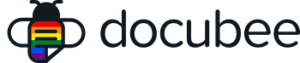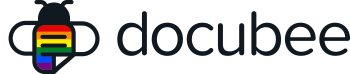An organization usually corresponds with your company and we recommend that you name your organization to relate to your company. You can modify your organization name at any time. You can also modify the custom portion of the URL that was randomly generated for your organization.
Before you Begin
- You must be an organization owner to customize your organization’s branding.
- If you are the owner of multiple organizations, you should first select the organization for which you want to customize the branding.
- You must be on a Business Plan to change the URL.
- The URL must be unique to each Docubee organization.
Modify Organization Name or URL
As an organization owner, you can modify the name of your organization and customize the URL.
- Log in to Docubee.
- Select the organization for which you want to update the name/URL in one of the following ways:
- At the top left, click the triple bar icon to expand the left panel, click the current organization name, and select the organization you wish to rename.
- At the top right, click the current organization name to open the quick settings menu, select Switch Organization, and select the organization you wish to rename.
- Open the Organization | General tab by doing either of the following:
- At the top right, click the current organization name to open the menu and select Manage Organization.
- At the bottom left, click the gear icon for Settings.
- On the General tab, in the Organization Identity section, update the following:
- Organization Name.
- Organization URL.
- Click Update Organization to save your changes.
After Organization URL Update
After updating your Organization URL:
- Replace any shared workflow links that you have on other platforms to have the updated org URL slug.
- Update any links to your “Login URL” and “Admin URL” landing pages wherever you have them.
Known Limitations
If a user has any “Shared Workflows”, updating the Organization URL will update every shared workflow URL (as they use the same organization URL slug to guarantee uniqueness).
- When the URL is changed in the organization settings section a warning message is displayed to let the admin know which workflow links will break.
Next Steps
If you have changed your organization URL, please see the After Organization URL Update section above.
Related Information
Customize an Organization
Set Up Custom Branding
Set Up Your Docubee Account
SMTP Configuration
Customized Workflow URLs
Additional Resources
Need more help getting set up? Contact us for assistance from our customer support team or register for Office Hours.